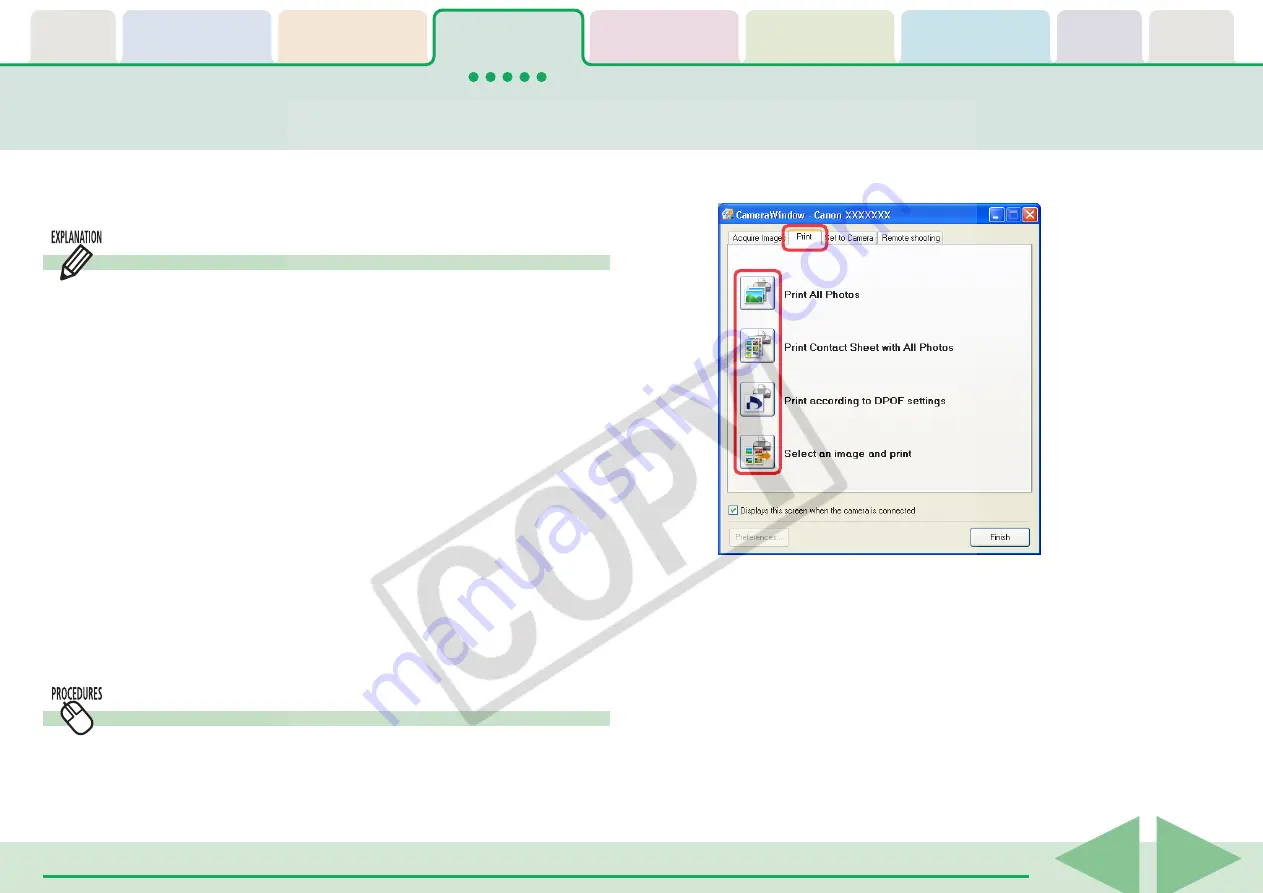
ZoomBrowser EX Software User Guide
34
This function allows you to select images directly from the camera or
memory card and print them.
Four Printing Methods
There are four ways to print images from the camera as listed
below.
■
Print All Photos
Prints all images from the camera in the format of one image
per page.
■
Print Contact Sheet with All Photos
Prints all images from the camera in an index format (rows of
images on one page).
■
Print according to DPOF settings
Prints according to the DPOF print settings set using the
camera.
■
Select an image and print
Displays a list of the images from the camera, allowing you to
print them selectively.
Printing Procedures
1.
Click the [Print] tab in the Camera Control Window.
Printing Images in the Camera (1/4)
2.
Click on one of the four printing methods.
A print settings window corresponding to the selected method
will open. Procedures for the respective print settings windows
are explained from the next page onward.
○
○
○
○
○
○
○
○
○
○
○
○
○
○
○
○
○
○
○
○
○
○
○
○
○
○
○
○
○
○
○
○
○
○
○
○
○
○
○
○
○
○
REFERENCE
• If ZoomBrowser EX’s Main Window is open, you can display the
Camera Control Window by clicking [Acquire & Camera
Settings] in the task area, followed by [Print Images].
3.
Set the print settings and click [Print].
Printing will start.
















































