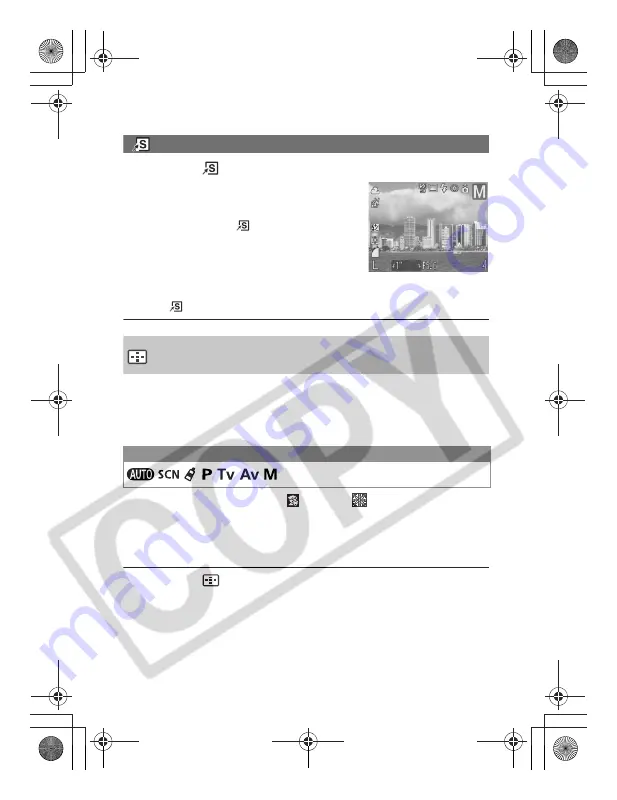
60
Using the Shortcut Button
1
Press the
button.
The registered function is activated and its
icon appears on the LCD monitor or
viewfinder.
z
Each press of the
button cycles
between setting values of the registered
function.
z
Functions that are not available in the
current shooting mode will not appear even
if they are registered. Select a compatible shooting mode and press
the
button again.
Selecting an AF Frame
The AF frame indicates the area of the composition on which the camera
focuses. You can set the AF frame in the following way.
z
For selecting AiAF (auto selection) or 1-point, see below.
z
See
Setting an AF Frame Manually.
(p. 61)
*
(Kids&Pets),
(Fireworks) modes cannot be set.
You can set the AF frame to Auto Selection (AiAF) or to 1-point. When
Auto Selection (AiAF) is selected, the camera automatically selects an AF
frame from 9 points to focus according to the shooting conditions. With the
digital zoom, the 1-point AF-frame is always selected.
1
Press the
button.
The AF frame appears in green on the LCD monitor.
Mode Dial
*
EC176CUG_E.book Page 60 Tuesday, June 28, 2005 12:40 PM
Summary of Contents for PowerShot S80 User Guide Advanced
Page 151: ...149 MEMO EC176CUG_E book Page 149 Tuesday June 28 2005 12 40 PM ...
Page 152: ...150 MEMO EC176CUG_E book Page 150 Tuesday June 28 2005 12 40 PM ...
Page 153: ...151 MEMO EC176CUG_E book Page 151 Tuesday June 28 2005 12 40 PM ...
Page 154: ...152 MEMO EC176CUG_E book Page 152 Tuesday June 28 2005 12 40 PM ...
Page 155: ...153 MEMO EC176CUG_E book Page 153 Tuesday June 28 2005 12 40 PM ...
Page 156: ...154 MEMO EC176CUG_E book Page 154 Tuesday June 28 2005 12 40 PM ...
Page 157: ...155 MEMO EC176CUG_E book Page 155 Tuesday June 28 2005 12 40 PM ...
Page 158: ...156 MEMO EC176CUG_E book Page 156 Tuesday June 28 2005 12 40 PM ...
Page 159: ...157 MEMO EC176CUG_E book Page 157 Tuesday June 28 2005 12 40 PM ...






























