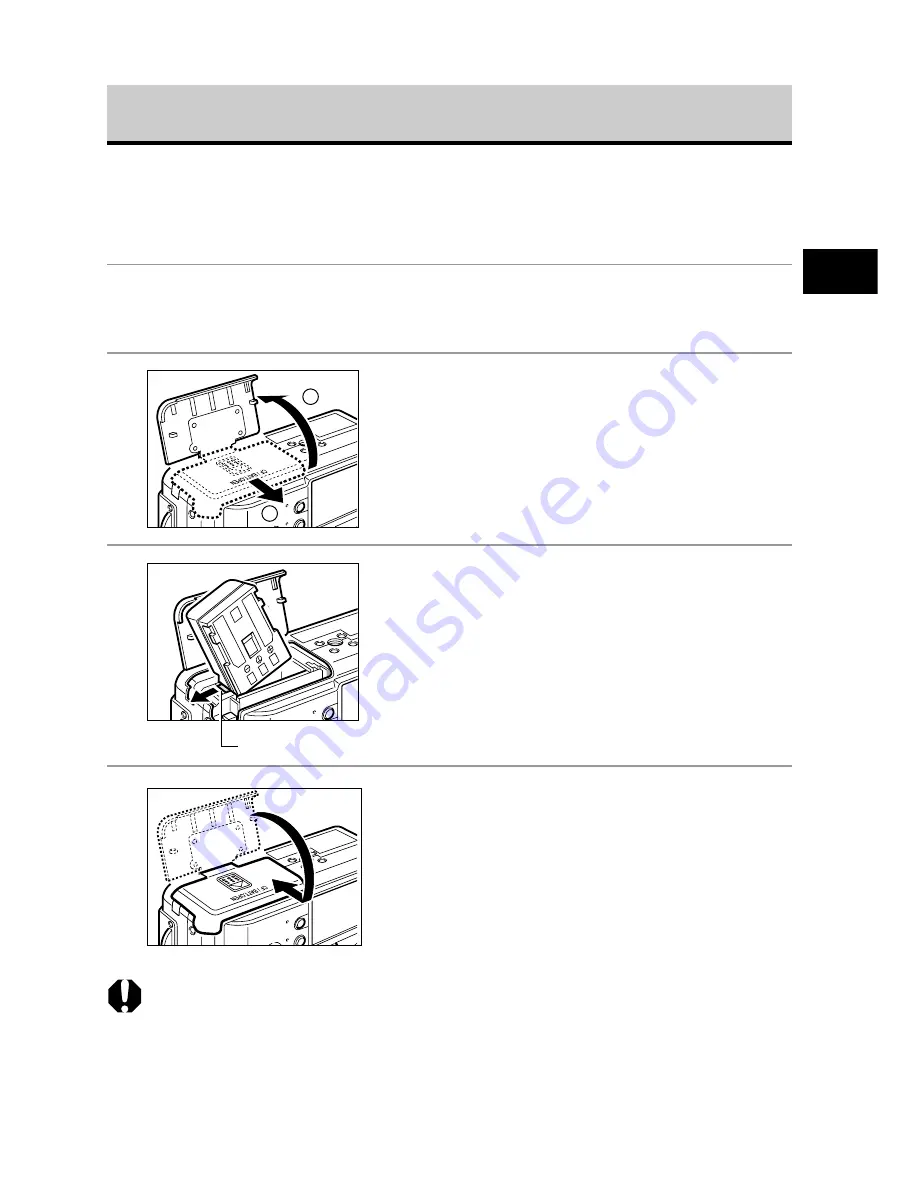
17
Preparing the Camera, Basic Functions
Installing the Battery Pack
Install Battery Pack NB-2L (supplied) into the camera as follows. We recommend
that you use the AC Adapter Kit ACK700 (optional) to power the camera for
extended periods (p. 162).
1
Turn off the camera (p. 24).
Check that the power/mode indicator is not lit.
2
Slide the CF card slot/battery cover in
the direction of the arrow to open the
cover.
3
Hold back the battery lock in the
direction of the arrow with the corner
of the battery pack, then insert the
battery pack into the compartment
until it is locked.
To remove the battery pack, release the battery
lock.
4
Close the CF card slot/battery cover
then slide it to the original position
until it clicks.
○
○
○
○
○
○
○
○
○
○
○
○
○
○
○
○
○
○
○
○
○
○
• Charge the battery pack before using it the first time (p. 15).
• When the upper indicator on the left side of the viewfinder is blinking green, the
CF card is being written to, read, erased or transmitted to. Therefore, never turn
off the camera or open the CF card slot/battery cover while this indicator is
blinking green.
• Remove the battery pack when the camera is not in use.
2
1
Battery lock
Summary of Contents for PowerShot S50
Page 6: ......
















































