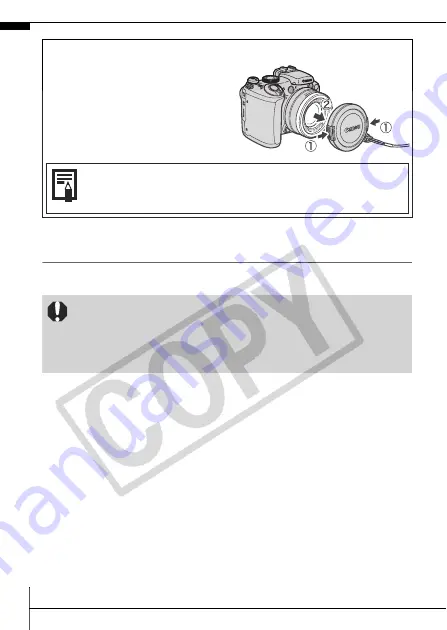
4
Indicators
The camera indicators will light or blink under the following conditions.
z
Power/Mode Indicator
z
Indicator
Attaching/Removing the Lens Cap
Squeeze both sides of the lens cap
(
a
), and remove (
b
).
Always replace the lens cap after
use.
• Attach the lens cap cord to the strap.
• Remove the lens cap before turning on the camera’s
power.
Never do the following while the indicator blinks red.
These actions may corrupt image data.
- Shake or jolt the camera
- Shut off the power, or open the memory card slot/battery
cover
Orange:
Shooting mode
Green:
Playback mode/Printer connection
Yellow:
Computer connection
Blinking Red:
Image recording/reading/erasing/transferring
(when connected to a computer)







































