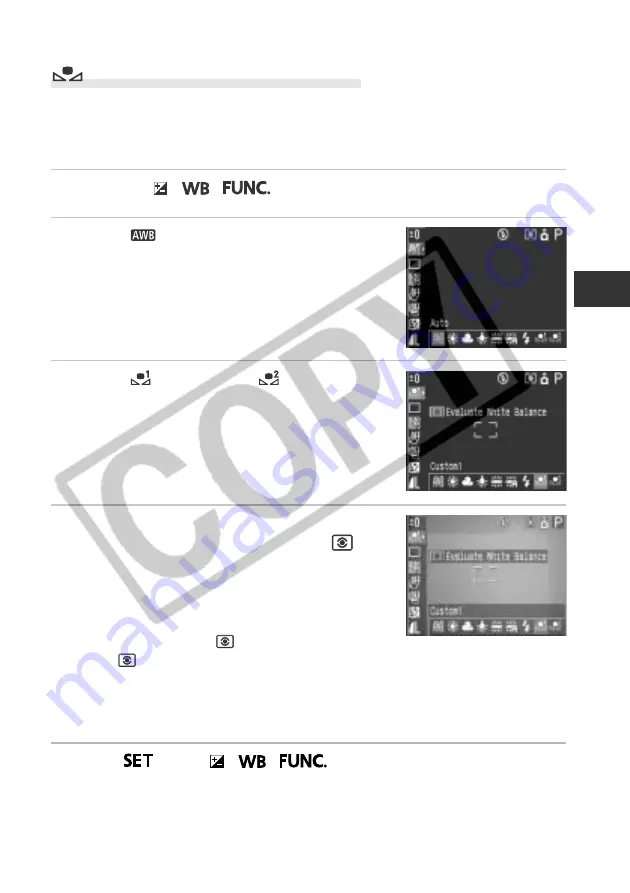
81
Shooting - Selecting Par
ticular Ef
fects
Setting a Custom White Balance
You can set a custom white balance to obtain the optimal setting for the shooting
conditions by having the camera evaluate a subject such as a white piece of paper
or cloth, or a photo-quality gray card. You can set two types of settings.
1
Press the /
/
button.
2
Select
* (Auto) using
C
or
D
on the
multicontroller.
* The current setting is displayed.
3
Select
(Custom1) or
(Custom2)
using
B
or
A
on the multicontroller.
4
Aim the camera at the white paper or
cloth, or gray card and press the
button.
•
Aim the camera so that the white paper or cloth,
or gray card, completely fills the frame on the
LCD monitor screen or the entire viewfinder
before pressing the
button. When you press
the
button, the camera reads the white
balance data.
•
You can shoot the image right after selecting settings by pressing the shutter
button. This screen will appear again, once the image is shot.
5
Press
or the /
/
button.
Summary of Contents for PowerShot S45
Page 6: ......
Page 188: ...CDI E064 010 XXXXXXX 2002 CANON INC PRINTED IN JAPAN...
















































