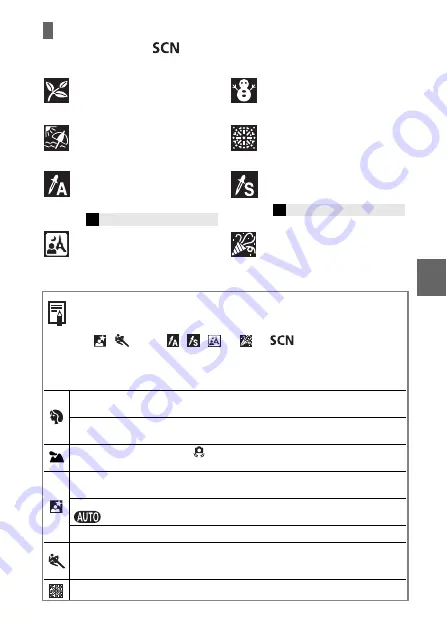
9
Special Scene Items
Turn the mode dial to
, and use the
W
or
X
button to select a
shooting mode.
Foliage
Shoots trees and leaves - such as new
growth, autumn leaves or blossoms - in
vivid colors.
Snow
Shoots without a blue tinge and without
making people appear dark against a
snowy background.
Beach
Shoots without making people appear
dark near water or sand where reflected
sunlight is strong.
Fireworks
Captures fireworks in the sky sharply
and at an optimal exposure.
Color Accent
Allows you to have only the color specified
in the LCD monitor remain and to
transform all others to black and white.
Color Swap
Allows you to transform a color specified
in the LCD monitor into another color.
Night Snapshot
Allows you to take snapshots of people
against twilight or night backgrounds by
reducing the effects of camera shake
even without using a tripod.
Indoor
Prevents camera shake and maintains
the subject's true color when shooting
under fluorescent or tungsten lighting.
z
Some settings can be changed in each shooting mode (
Advanced
Guide
: p. 167).
z
Results may vary depending on the subject.
z
In ,
mode,
, ,
or
of
mode (depending on
the scene being shot), the ISO speed may increase and cause noise
in the image.
z
Observe the following precautions according to the selected function.
You can achieve a better blurring effect of the background by making sure the upper
half of your subject fills the entire LCD monitor.
You can enhance the blurring effect of the background even more by setting the lens to
its maximum telephoto setting.
The camera shake warning icon
may appear on the LCD monitor since slower shutter
speeds are frequently used in this mode. If this happens, affix the camera to a tripod.
The shutter speed slows down. Even if you use the flash, tell your subjects not to move
for a few moments.
If the Night Scene mode is used to shoot mid-day shots, the same effects as with the
mode can be obtained.
The slow synchro option automatically turns on. Use a tripod to avoid camera shake.
Use when the distance between the front of the lens and the subject is 1 m to infinity
(zoom position is at the maximum wide angle setting) or 4 m to infinity, (when zoom
position is at the maximum telephoto setting).
The shutter speed is slow. Always use a tripod to avoid camera shake.
Î
See the
Advanced Guide
Î
See the
Advanced Guide
Basic Shootin
g Fu
nc
ti
ons


























