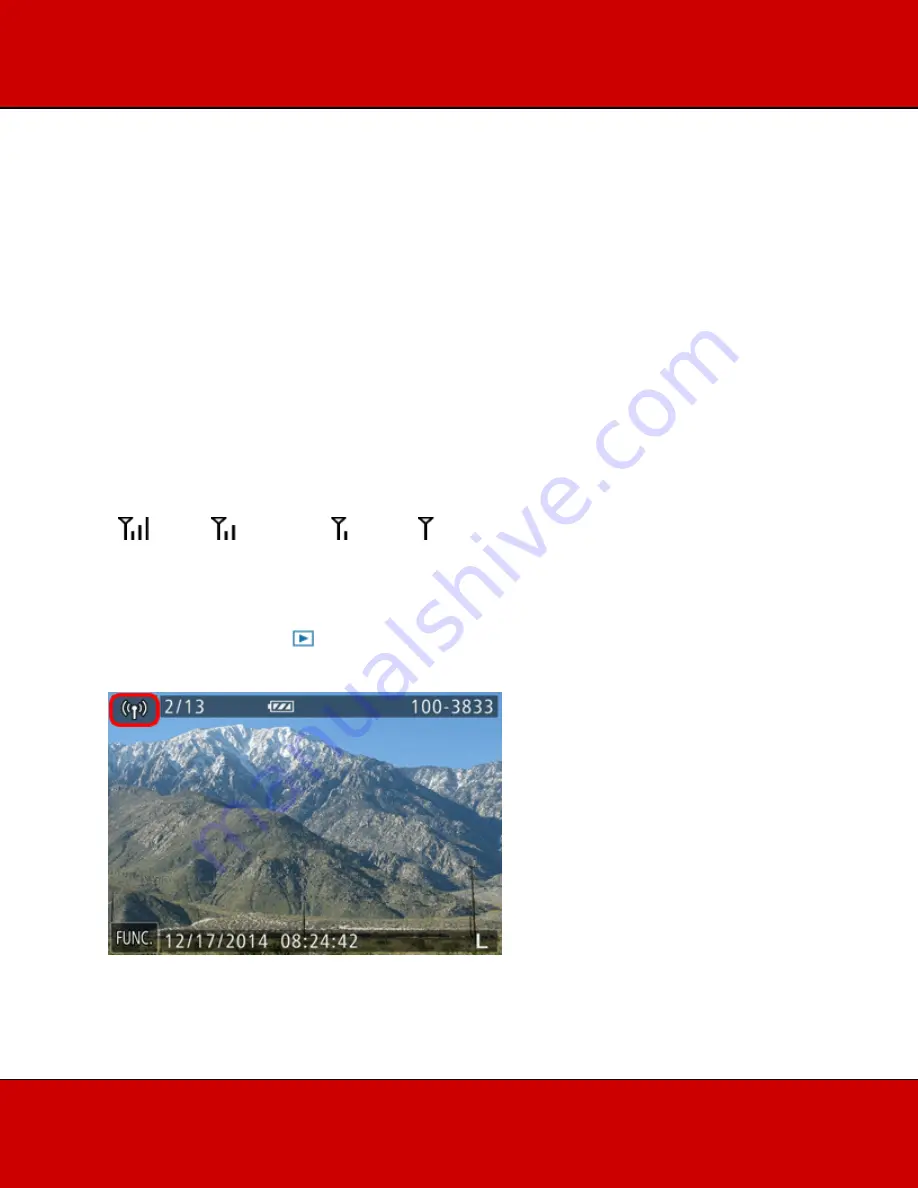
You can connect two cameras via Wi-Fi and send images between.
NOTE
•
Only Canon-brand cameras equipped with a Wi-Fi function can be connected to
wirelessly. Even Canon-brand cameras that support Eye-Fi cards cannot be
connected to if they do not have a Wi-Fi function. You cannot connect to
PowerShot SD430 DIGITAL ELPH WIRELESS/DIGITAL IXUS WIRELESS
cameras with this method.
•
Connections require that a memory card be in the camera.
•
Keep your fingers or other objects off the Wi-Fi antenna area. Covering this may
decrease the speed of your image transfers.
•
Depending on the condition of the network you are using, it may take a long time
to send movies. Be sure to keep an eye on the camera battery level.
•
Up to 50 images can be sent together at once. One movie up to five minutes (or
one digest movie up to 13 minutes) can be sent.
•
On the screen, wireless signal strength is indicated by the following icons.
[
] high, [
] medium, [
] low, [
] weak
Connecting the cameras via Wi-Fi
Perform the following operations on both of the cameras to be connected.
1. Press the <Playback> (
) button to turn the camera on.
2. Touch [Wi-Fi].








