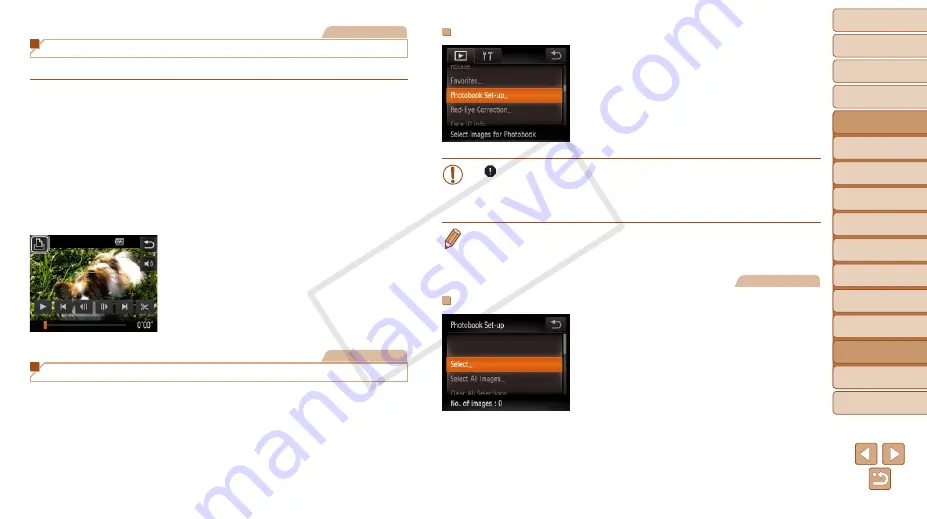
116
1
2
3
4
5
6
7
8
10
Cover
Preliminary Notes and
Legal Information
Contents: Basic
Operations
Camera Basics
Creative Shot
Mode
Auto Mode/
Hybrid Auto Mode
Other Shooting
Modes
Playback Mode
Wi-Fi Functions
Setting Menu
Appendix
Index
Basic Guide
P Mode
Advanced Guide
9
Accessories
Movies
Printing Movie Scenes
Print the current still image in a paused movie as follows.
1
Access the printing screen.
z
z
Follow steps 1 – 5 in “Printing Still
2
Choose the scene to print.
z
z
Touch the screen to start movie playback,
and touch it again when the desired
scene is displayed.
X
X
Playback is paused, and the movie
control panel is displayed.
3
Print the image.
z
z
Touch [
c
].
X
X
Printing now begins.
Still Images
Adding Images to a Photobook
Photobooks can be set up on the camera by choosing up to 998 images
on a memory card and importing them into the included software on your
computer, where they are stored in their own folder. This is convenient
when ordering printed photobooks online or printing photobooks with your
own printer.
Choosing a Selection Method
z
z
Touch [
H
], touch [
n
], and then
touch [Photobook Set-up] on the [
1
]
tab, and then choose how you will select
images.
•
[ ] may be displayed on the camera to warn you that the memory
card has print settings that were configured on another camera.
Changing the print settings using this camera may overwrite all
previous settings.
•
After importing images to your computer, also refer to the
Software Guide
(
20) and the printer manual for further information.
Still Images
Adding Images Individually
1
Choose [Select].
z
z
Following the procedure in “Choosing
116), touch
[Select] to choose it.
COP
Y






























