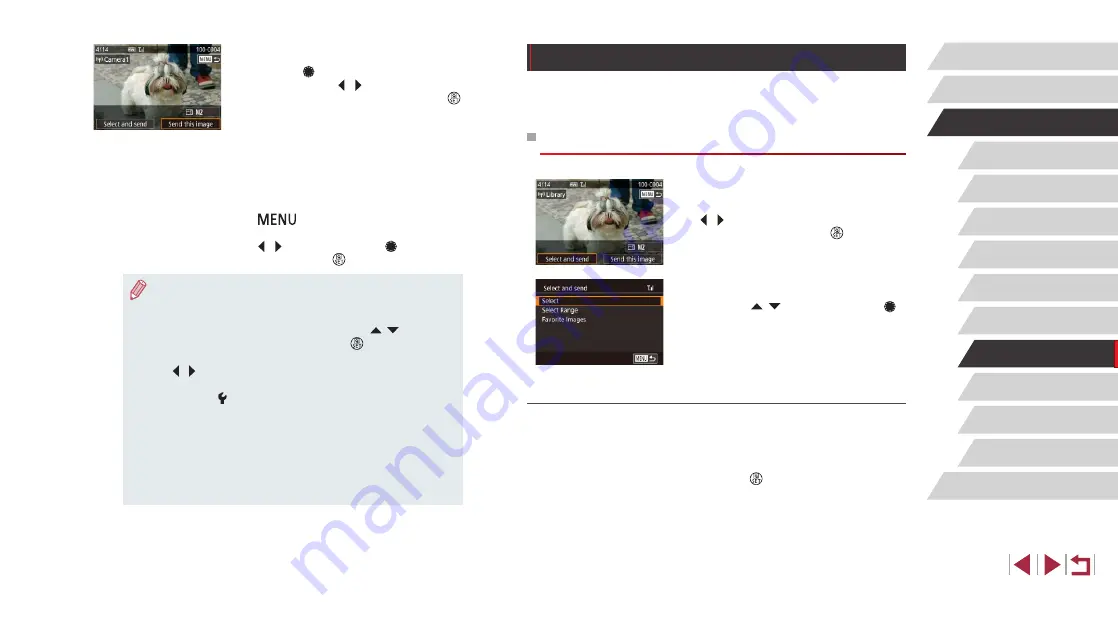
150
Setting Menu
Accessories
Appendix
Before Use
Index
Basic Guide
Advanced Guide
Camera Basics
Auto Mode /
Hybrid Auto Mode
Other Shooting Modes
P Mode
Tv, Av, M, and C Mode
Playback Mode
Wi-Fi Functions
Image Sending Options
You can choose multiple images to send at once and change the image
recording pixel setting (size) before sending. Some Web services also
enable you to annotate the images you send.
Sending Multiple Images
1
Choose [Select and send].
z
On the image transfer screen, press the
[ ][
] buttons to choose [Select and
send], and then press the [ ] button.
2
Choose a selection method.
z
Press the [
][
] buttons or turn the [
]
dial to choose a selection method.
Choosing Images Individually
1
Choose [Select].
z
Following step 2 in “Sending Multiple
Images” (
press the [ ] button.
4
Send an image.
z
Turn the [ ] dial to choose an image to
send, press the [
][
] buttons to choose
[Send this image], and then press the [
]
button.
z
Image transfer will begin. The screen
darkens during image transfer.
z
[Transfer completed] is displayed after
the image is sent, and the image transfer
screen is displayed again.
z
To end the connection, press the
[
] button, choose [OK] on the
confirmation screen (either press the
[ ][
] buttons or turn the [ ] dial), and
then press the [ ] button.
●
Connections require that a memory card be in the camera.
●
Once you have connected to devices via the Wi-Fi menu, recent
destinations will be listed first when you access the Wi-Fi menu.
You can easily connect again by pressing the [
][
] buttons to
choose the device and then pressing the [ ] button. To add a
new device, display the device selection screen by pressing the
[ ][
] buttons, and then configure the setting.
●
If you prefer not to display recent target devices, choose MENU
31) ► [ 4] tab ► [Wi-Fi Settings] ► [Target History] ►
[Off].
●
You can also send multiple images at once and change the image
size before sending (
●
Once a connection destination is assigned in Touch Actions
122), you can automatically reconnect to a previous
destination simply by dragging across the screen with the
assigned gesture.






























