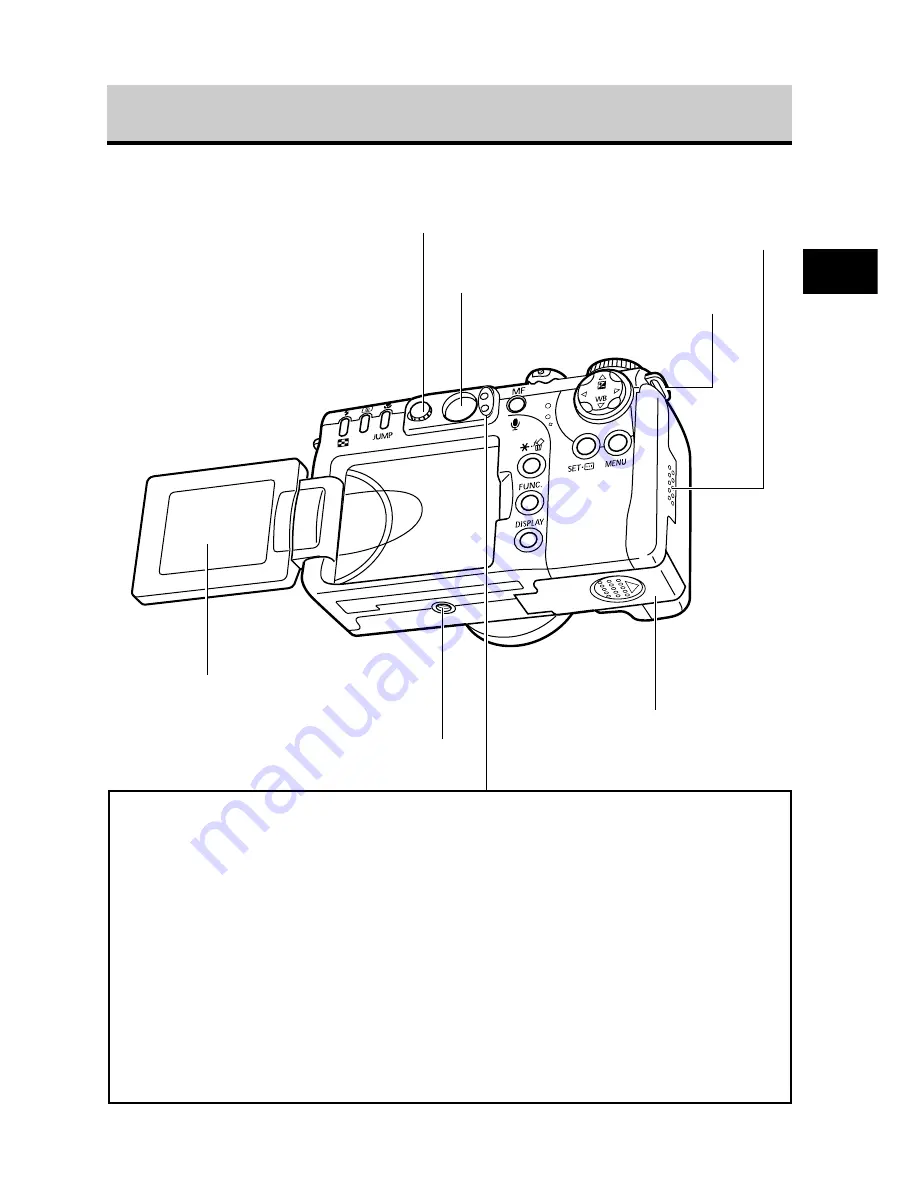
11
Preparing the Camera, Basic Functions
Back / Bottom View
Viewfinder (p. 38)
Strap Mount
(p. 27)
Battery Cover (p. 19)
CF Card Slot Cover
(p. 22)
Tripod Socket
LCD Monitor (p. 32)
●
Upper Indicator
The indicators light or blink when the shutter button is pressed or the
following operations are underway.
• Green:
Ready to record / Battery charge complete (100%)*
• Blinking Green:
Recording to CF card / Reading CF card / Erasing from CF card/
Transmitting data (during a computer connection)
• Orange:
Ready to record (flash on) / Battery charge at 90%*
• Blinking Orange:
Ready to record (camera shake warning) / battery is charging
(The interval between flashes may differ according to the charge state
of the battery.)*
*Only displays when connected to the compact power adapter.
●
Lower Indicator
• Yellow:
Macro mode / Manual focus mode
• Blinking Yellow:
Focusing difficulty (although you can press the shutter button, try using
focus lock or adjusting the focus manually, p. 106)
Diopter Adjustment Dial (p. 38)






























