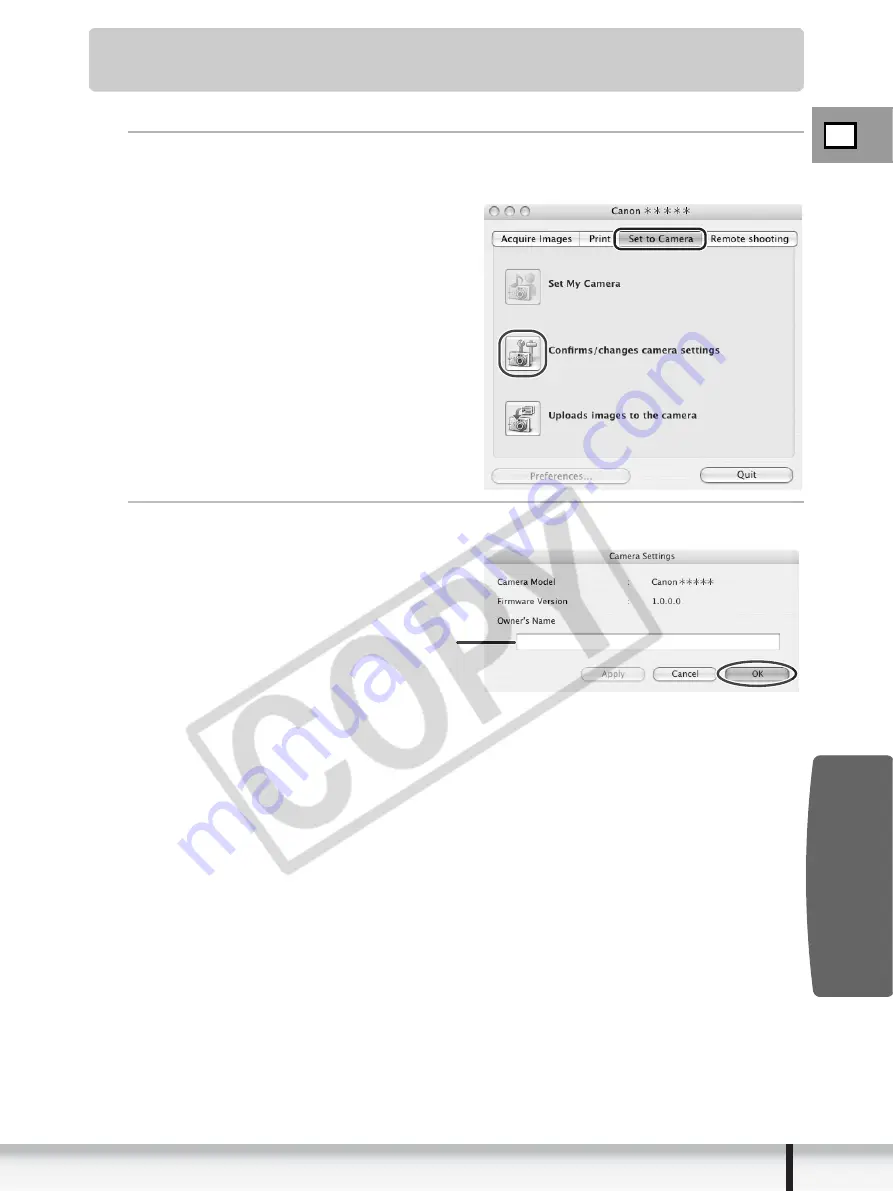
E
79
Using Various Functions
Macintosh
Reviewing and Changing the Owner Name of the
Camcorder
You can change and confirm the owner name of the camcorder.
1
Click the [Set to Camera] tab and click [Confirms/changes
camera settings] in the Camera Control window.
2
Enter the camcorder’s owner name and click [OK].
Input a camcorder owner name here
(up to 31 characters).




































