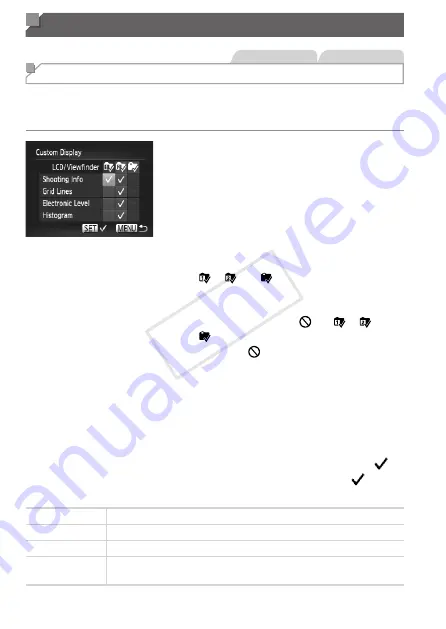
166
Customization for Shooting Styles
Still Images
Movies
Customizing Display Information
Set the number of custom displays (
46) and what information is
displayed in each display when the <
p
> button is pushed in shooting
display.
1
Access the setting screen.
z
z
Press the <
n
> button, choose
[Custom Display] on the [
4
] tab, and
then press the <
m
> button (
2
Choose [LCD/Viewfinder].
z
z
Press the <
o
><
p
><
q
><
r
> buttons or
turn the <
7
> dial, and then press the
<
m
> button to configure custom displays
[ ], [ ] or [ ] which are displayed
when the <
p
> button is pressed.
z
z
To deactivate a custom display, press the
<
m
> button to add [ ] to [ ], [ ] or
[ ].
z
z
Note that [ ] cannot be applied to [LCD/
Viewfinder] custom display currently in
use.
3
Configure the setting.
z
z
Press the <
o
><
p
><
q
><
r
> buttons or
turn the <
7
> dial to choose an item, and
then press the <
m
> button. Items you
choose for display are labeled with [ ].
X
X
Selected items (labeled with a [ ]) will
be included in display.
Shooting Info
Displays shooting information (
Grid Lines
Displays a reference grid.
Electronic Level Displays the electronic level (
Histogram
Displays a histogram (
176), in <
G
>, <
M
>, <
B
>, and <
D
>
modes.
COP
Y
Summary of Contents for PowerShot G15
Page 14: ...14 COPY ...
Page 40: ...40 COPY ...
Page 52: ...52 COPY ...
Page 53: ...53 Smart Auto Mode Convenient mode for easy shots with greater control over shooting 2 COPY ...
Page 92: ...92 COPY ...
Page 216: ...216 COPY ...
Page 217: ...217 Setting Menu Customize or adjust basic camera functions for greater convenience 7 COPY ...
Page 277: ...277 Appendix Helpful information when using the camera 9 COPY ...
Page 316: ...CDD E490 010 CANON INC 2012 COPY ...






























