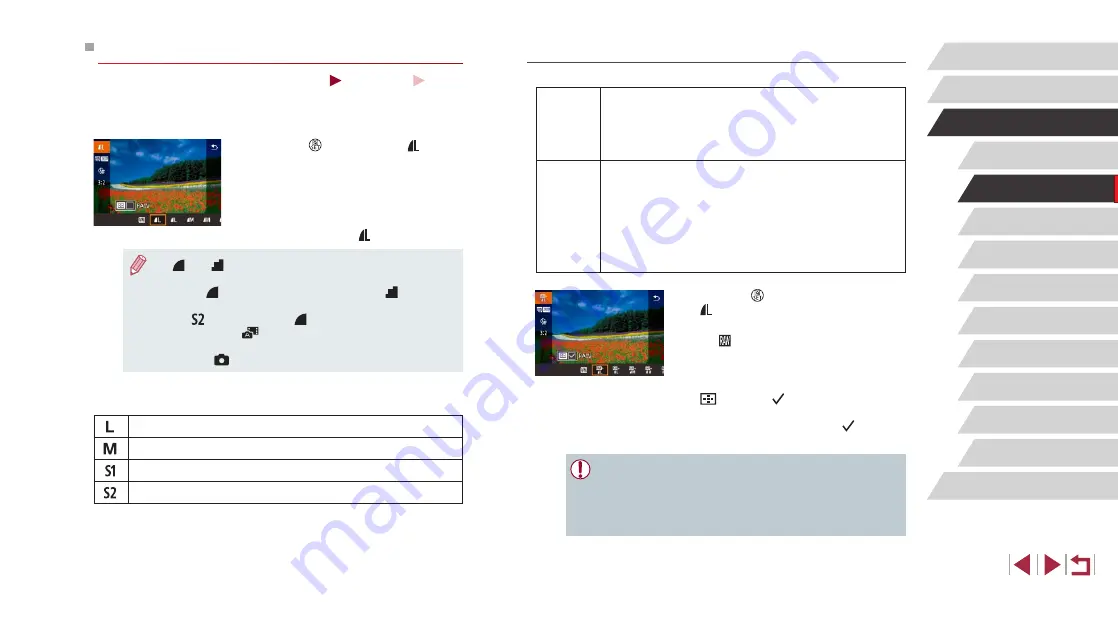
50
Other Shooting Modes
P Mode
Tv, Av, M, and C Mode
Playback Mode
Wireless Features
Setting Menu
Accessories
Appendix
Before Use
Index
Basic Guide
Advanced Guide
Camera Basics
Auto Mode /
Hybrid Auto Mode
Capturing in RAW Format
The camera can capture images in JPEG and RAW format.
JPEG
Images
Processed in the camera for optimal image quality and
compressed to reduce file size. However, the compression
process is irreversible, and images cannot be restored to
their original, unprocessed state. Image processing may
also cause some loss of image quality.
RAW
Images
“Raw” (unprocessed) data, recorded with essentially no
loss of image quality from the camera’s image processing.
The data cannot be used in this state for viewing on a
computer or printing. You must first process it on this
132) or use the Digital Photo Professional
189) to convert images to ordinary JPEG
or TIFF files. Images can be adjusted with minimal loss of
image quality during processing.
z
Press the [ ] button, and then choose
[ ] in the menu (
z
To capture in RAW format only, choose
the [ ] option.
z
To capture images in both JPEG and
RAW format simultaneously, choose the
JPEG image quality, and then press the
[
] button. A [ ] mark is displayed next
to [RAW]. To undo this setting, follow the
same steps and remove the [ ] mark
next to [RAW].
●
When transferring RAW images (or RAW and JPEG images
recorded together) to a computer, always use the dedicated
software (
●
Digital zoom (
42) is not available when capturing images in
RAW format.
Changing Image Quality
Still Images
Movies
Choose from 7 combinations of size (number of pixels) and compression
(image quality). Also specify whether to capture images in RAW format
z
Press the [ ] button, choose [ ] in the
menu, and choose the desired option
(
z
The option you configured is now
displayed.
z
To restore the original setting, repeat this
process but choose [ ].
●
[ ] and [
] indicate different levels of image quality depending
on the extent of compression. At the same size (number of
pixels), [
] offers higher image quality. Although [
] images
have slightly lower image quality, more fit on a memory card. Note
that [ ]-size images are of [
] quality.
●
Not available in [
] mode.
●
You can also change the image quality by accessing MENU
1] tab > [Image quality].
When deciding the number of pixels based on print size, use the following
table as a guide for images with a 3:2 aspect ratio.
A2 (16.5 x 23.4 in.)
A3 (11.7 x 16.5 in.)
A4 (8.3 x 11.7 in.)
3.5 x 5 in., 5 x 7 in., Postcard






























