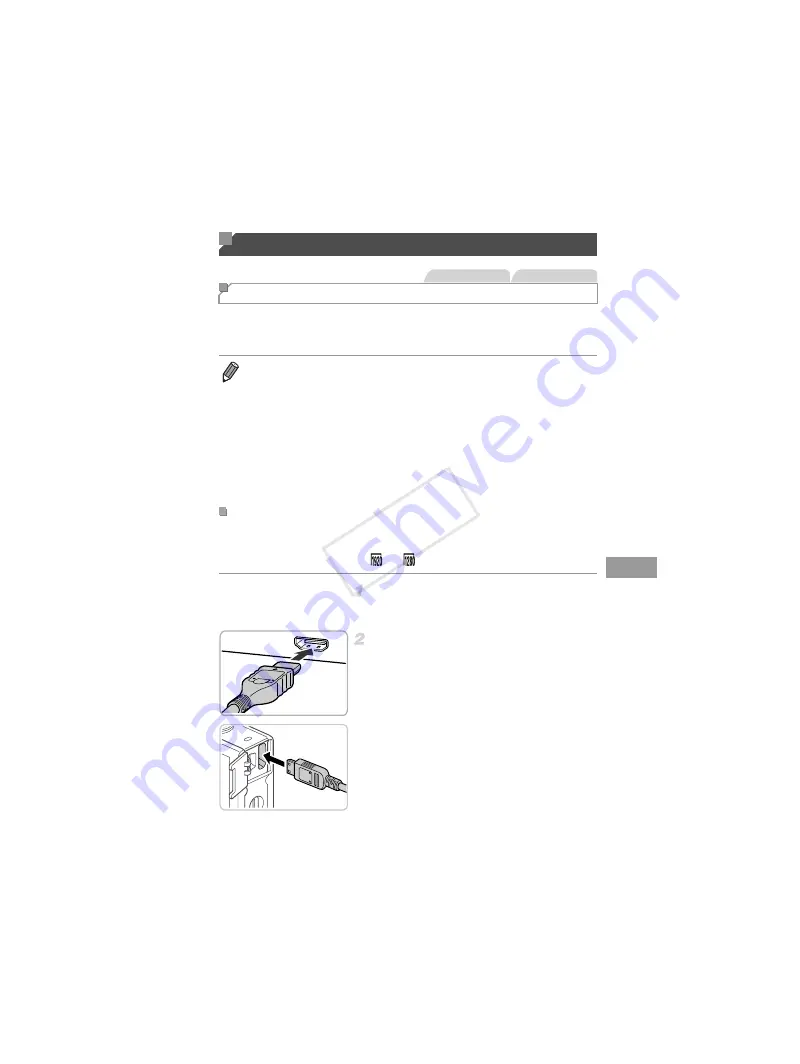
165
By connecting the camera to a TV, you can view your shots on the larger
screen of the TV.
For details on connection or how to switch inputs, refer to the TV manual.
Connecting the camera to an HDTV with the HDMI Cable HTC-100 (sold
separately) enables you to view your shots on the larger screen of the TV.
Movies shot at a resolution of
or
can be viewed in high-definition.
Make sure the camera and TV are
off.
Connect the camera to the TV.
z
On the TV, insert the cable plug fully into the
HDMI input as shown.
z
On the camera, open the terminal cover and
insert the cable plug fully into the camera
terminal.
Using Optional Accessories
Playback on a TV
•
The following camera functions are available when using a TV for display.
-
Browsing images
Either drag left or right across the screen or tap the camera gently on the side
(pp. 27, 123).
-
Playing movies (p. 122)
-
Zooming in (p. 131)
Move the zoom lever toward
k
.
-
Group playback (p. 129)
-
Touch Actions (p. 141)
Smart Shuffle and erasing are not available.
Note that when the camera is connected to a TV, nothing is displayed on the
camera screen. Watch the TV screen as you control the camera.
Playback on a High-Definition TV
Still Images
Movies
COP
Y
Summary of Contents for PowerShot ELPH 530 HS
Page 37: ...37 Camera Basics Basic camera operations and features 1 COPY ...
Page 44: ...44 COPY ...
Page 45: ...45 Smart Auto Mode Convenient mode for easy shots with greater control over shooting 2 COPY ...
Page 96: ...96 COPY ...
Page 149: ...149 Setting Menu Customize or adjust basic camera functions for greater convenience 6 COPY ...
Page 186: ...186 COPY ...
Page 187: ...187 Appendix Helpful information when using the camera 8 COPY ...
Page 211: ...211 COPY ...






























