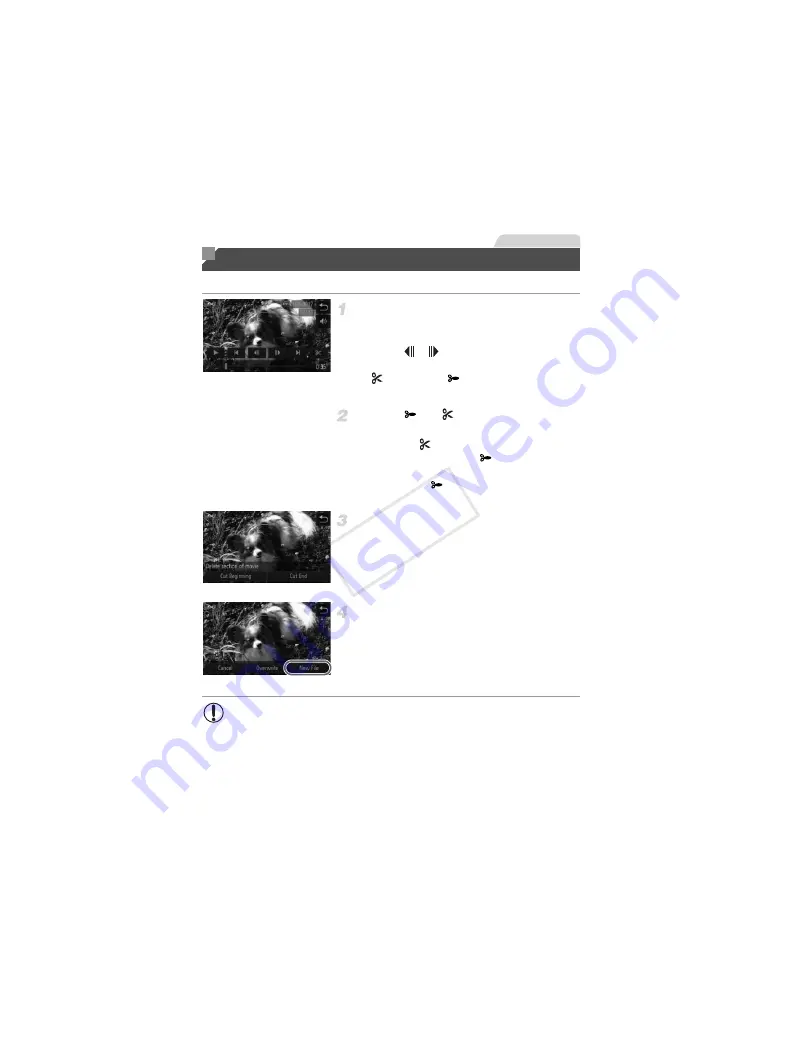
148
You can cut movies to remove unneeded portions at the beginning or end.
Specify portions to cut.
z
Touch the screen during movie playback to
access the movie control panel.
z
Touch
,
, or the scroll bar to display
the trimming point.
X
changes to
to indicate that you can
trim from the current frame.
Touch
or .
X
[Delete section of movie] is displayed.
z
Touching
when it is displayed will only
trim from the nearest
to the beginning
when you chose [Cut Beginning] or from
the nearest
to the end when you chose
[Cut End].
Specify which portion to remove.
z
Touch [Cut Beginning] or [Cut End].
z
[Cut Beginning] removes the beginning of
the movie, up to the current scene.
z
[Cut End] removes the end of the movie,
after the current scene.
Save the edited movie.
z
Touch [New File].
X
The movie is now saved as a new file.
z
To cancel trimming, touch [Cancel].
z
To clear your trimming points and try again,
touch
^
.
Editing Movies
Movies
•
To overwrite the original movie with the cut one, choose [Overwrite]
in step 4. In this case, the original movie will be erased.
•
[Overwrite] is only available when memory cards lack sufficient free
space.
•
Movies may not be saved if the battery runs out while saving is in
progress.
•
When editing movies, you should use a fully charged battery or an
AC adapter kit (sold separately, p. 163).
COP
Y
Summary of Contents for PowerShot ELPH 530 HS
Page 37: ...37 Camera Basics Basic camera operations and features 1 COPY ...
Page 44: ...44 COPY ...
Page 45: ...45 Smart Auto Mode Convenient mode for easy shots with greater control over shooting 2 COPY ...
Page 96: ...96 COPY ...
Page 149: ...149 Setting Menu Customize or adjust basic camera functions for greater convenience 6 COPY ...
Page 186: ...186 COPY ...
Page 187: ...187 Appendix Helpful information when using the camera 8 COPY ...
Page 211: ...211 COPY ...






























