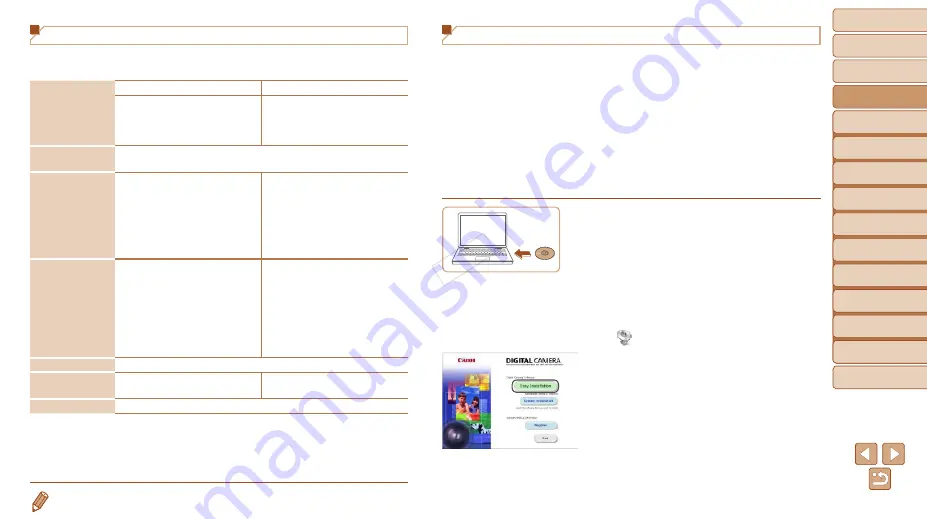
20
1
2
3
4
5
6
7
8
9
Preliminary Notes and
Legal Information
Contents: Basic
Operations
Advanced Guide
Camera Basics
Auto Mode/Hybrid
Auto Mode
Other Shooting
Modes
Playback Mode
Wi-Fi Functions
Setting Menu
Accessories
Appendix
Index
P Mode
Cover
Basic Guide
System Requirements
The included software can be used on the following computers. Adobe
Reader is required to view the PDF manuals.
Operating
System
*1
Windows
Macintosh
Windows 8
Windows 7 SP1
Windows Vista SP2
Windows XP SP3
Mac OS X 10.6
Mac OS X 10.7
Mac OS X 10.8*
2
Computer
Computers running one of the above operating systems
(preinstalled), with an included USB port and Internet connection
Processor
Still images: 1.6 GHz or higher,
Movies: Core 2 Duo 2.6 GHz
or higher
Still images
Mac OS X 10.7 – 10.8: Core 2
Duo or higher,
Mac OS X 10.6: Core Duo
1.83 GHz or higher
Movies
Core 2 Duo 2.6 GHz or higher
RAM
Still images
Windows 8 (64 bit), Windows 7
(64 bit): 2 GB or more
Windows 8 (32 bit), Windows 7
(32 bit), Windows Vista: 1 GB or more
Windows XP: 512 MB or more
Movies
2 GB or more
Still images
Mac OS X 10.7 – 10.8: 2 GB
or more,
Mac OS X 10.6: 1 GB or more
Movies
2 GB or more
Interfaces
USB and Wi-Fi
Free Hard Disk
Space
440 MB or more*
3
550 MB or more*
3
Display
1024 x 768 resolution or higher
*1 Wi-Fi image transfer to a computer requires Windows 8, Windows 7 SP1, Mac OS X
10.6.8, Mac OS X 10.7, or Mac OS X 10.8.2 or later.
*2 Information on computer models compatible with Mac OS X 10.8 is available on the Apple website.
*3 Includes Silverlight 5.1 (max. 100 MB). Additionally, in Windows XP, Microsoft .NET Framework 3.0 or later
(max. 500 MB) must be installed. Installation may take some time, depending on computer performance.
•
Check the Canon website for the latest system requirements, including supported OS versions.
Installing the Software
Windows 7 and Mac OS X 10.6 are used here for the sake of illustration.
Using the software auto update function, you can update to the latest
version and download new functions via the Internet (some software
excluded), so be sure to install the software on a computer with an Internet
connection.
What you will need:
z
z
Computer
z
z
Interface cable (
z
z
Included CD-ROM (DIGITAL CAMERA Solution Disk) (
1
Insert the CD-ROM in the
computer’s CD-ROM drive.
z
z
Insert the included CD-ROM (DIGITAL
CAMERA Solution Disk) (
computer’s CD-ROM drive.
z
z
On a Macintosh computer, after inserting
the disc, double-click the desktop disc
icon to open it, and then double-click the
[
] icon displayed.
2
Begin the installation.
z
z
Click [Easy Installation] and follow the
on-screen instructions to complete the
installation process.
COP
Y
















































