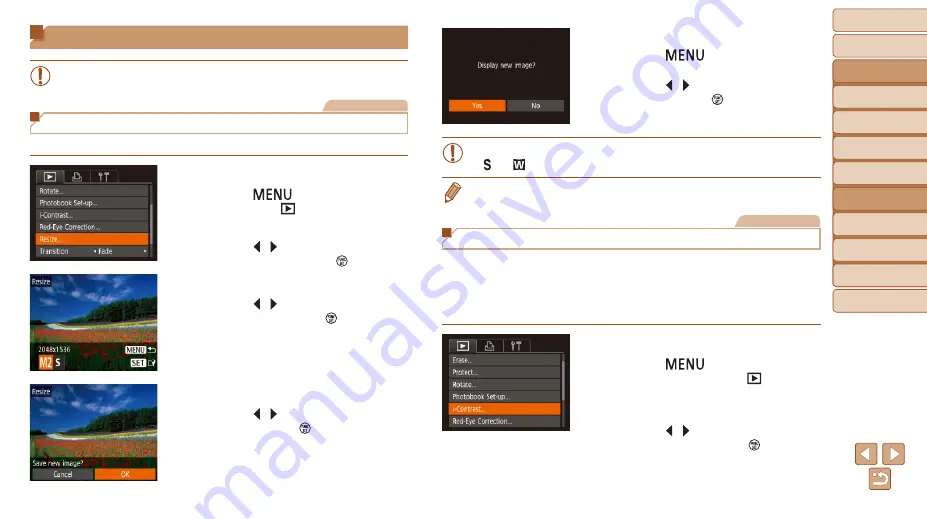
65
Before Use
Basic Guide
Advanced Guide
Camera Basics
Auto Mode
Other Shooting
Modes
P Mode
Playback Mode
Setting Menu
Accessories
Appendix
Index
Editing Still Images
•
–
) is only available when the memory
card has sufficient free space.
Still Images
Resizing Images
Save a copy of images at a lower number of recording pixels.
1
Choose [Resize].
z
z
Press the [
] button and choose
[Resize] on the [ ] tab (
).
2
Choose an image.
z
z
Press the [ ][ ] buttons to choose an
image, and then press the [ ] button.
3
Choose an image size.
z
z
Press the [ ][ ] buttons to choose the
size, and then press the [ ] button.
z
z
[Save new image?] is displayed.
4
Save the new image.
z
z
Press the [ ][ ] buttons to choose [OK],
and then press the [ ] button.
z
z
The image is now saved as a new file.
5
Review the new image.
z
z
Press the [
] button. [Display new
image?] is displayed.
z
z
Press the [ ][ ] buttons to choose [Yes],
and then press the [ ] button.
z
z
The saved image is now displayed.
•
Editing is not possible for images shot at a recording pixel setting of
[ ] or [ ] (
).
•
Images cannot be resized to a higher number of recording pixels.
Still Images
Correcting Image Brightness (i-Contrast)
Excessively dark image areas (such as faces or backgrounds) can be
detected and automatically adjusted to the optimal brightness. Insufficient
overall image contrast is also automatically corrected, to make subjects
stand out better. Choose from four correction levels, and then save the
image as a separate file.
1
Choose [i-Contrast].
z
z
Press the [
] button, and then
choose [i-Contrast] on the [ ] tab
2
Choose an image.
z
z
Press the [ ][ ] buttons to choose an
image, and then press the [ ] button.
















































