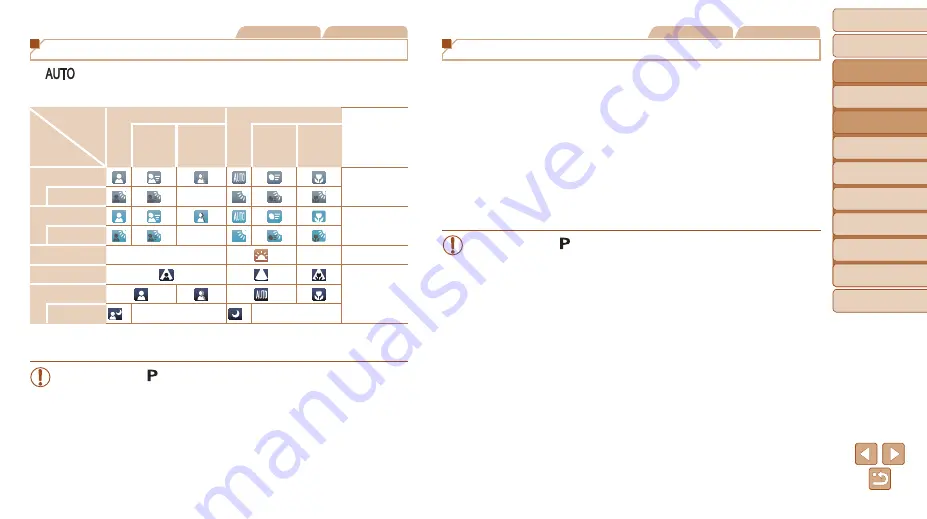
28
Before Use
Basic Guide
Advanced Guide
Camera Basics
Auto Mode
Other Shooting
Modes
P Mode
Playback Mode
Setting Menu
Accessories
Appendix
Index
Still Images
Movies
Scene Icons
In [
] mode, shooting scenes determined by the camera are indicated
by the icon displayed, and corresponding settings are automatically
selected for optimal focusing, subject brightness, and color.
Subject
Background
People
Other Subjects
Icon
Background
Color
In
Motion*
1
Shadows
on Face*
1
In
Motion*
1
At Close
Range
Bright
Gray
Backlit
–
With Blue Sky
Light Blue
Backlit
–
Sunsets
–
–
Orange
Spotlights
Dark Blue
Dark
Tripod Used
*
2
–
*
2
–
*1 Not displayed for movies.
*2 Displayed in dark scenes when the camera is held still, as when mounted on a tripod.
•
Try shooting in [ ] mode (
) if the scene icon does not match
actual shooting conditions, or if it is not possible to shoot with your
expected effect, color, or brightness.
Still Images
Movies
On-Screen Frames
A variety of frames are displayed once the camera detects subjects you are
aiming the camera at.
•
A white frame is displayed around the subject (or person’s face)
determined by the camera to be the main subject, and gray frames are
displayed around other detected faces. Frames follow moving subjects
within a certain range to keep them in focus.
However, if the camera detects subject movement, only the white frame
will remain on the screen.
•
When you are pressing the shutter button halfway and the camera
detects subject movement, a blue frame is displayed, and the focus and
image brightness are constantly adjusted (Servo AF).
•
Try shooting in [ ] mode (
) if no frames are displayed, if
frames are not displayed around desired subjects, or if frames are
displayed on the background or similar areas.
















































