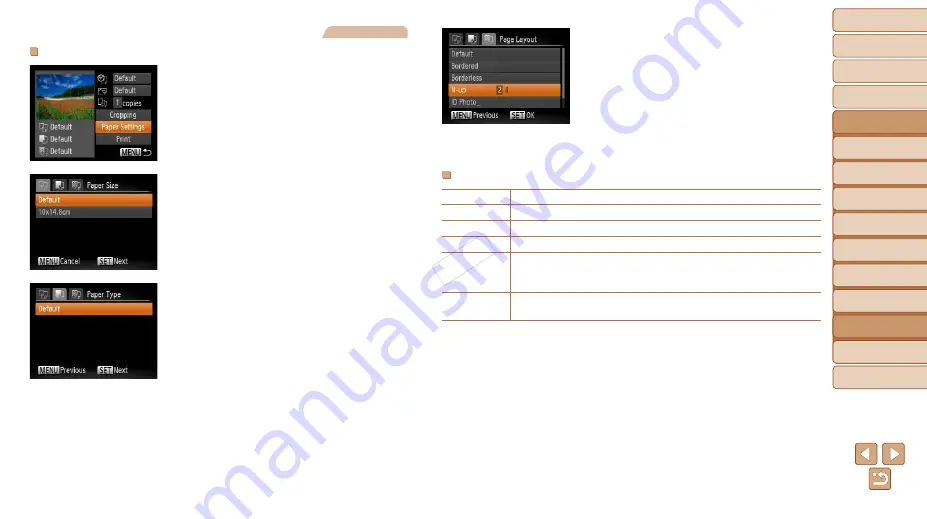
119
1
2
3
4
5
6
7
8
9
Cover
Preliminary Notes and
Legal Information
Contents:
Basic Operations
Advanced Guide
Camera Basics
Smart Auto
Mode
Other Shooting
Modes
P Mode
Wi-Fi Functions
Setting Menu
Accessories
Appendix
Index
Basic Guide
Playback Mode
Cover
Advanced Guide
8
Accessories
Still Images
Choosing Paper Size and Layout Before Printing
1
Choose [Paper Settings].
z
z
After following step 1 in “Configuring Print
screen, choose [Paper Settings] and
press the <
m
> button.
2
Choose a paper size.
z
z
Press the <
o
><
p
> buttons to choose an
option, and then press the <
m
> button.
3
Choose a type of paper.
z
z
Press the <
o
><
p
> buttons to choose an
option, and then press the <
m
> button.
4
Choose a layout.
z
z
Press the <
o
><
p
> buttons to choose
an option.
z
z
When choosing [N-up], press the
<
q
><
r
> buttons to specify the number of
images per sheet.
z
z
Press the <
m
> button.
5
Print the image.
Available Layout Options
Default
Matches current printer settings.
Bordered
Prints with blank space around the image.
Borderless
Borderless, edge-to-edge printing.
N-up
Choose how many images to print per sheet.
ID Photo
Prints images for identification purposes.
Only available for images with a resolution of L and an aspect ratio of
4:3.
Fixed Size
Choose the print size.
Choose from 3.5 x 5 in., postcard, or wide-format prints.
COP
Y
















































