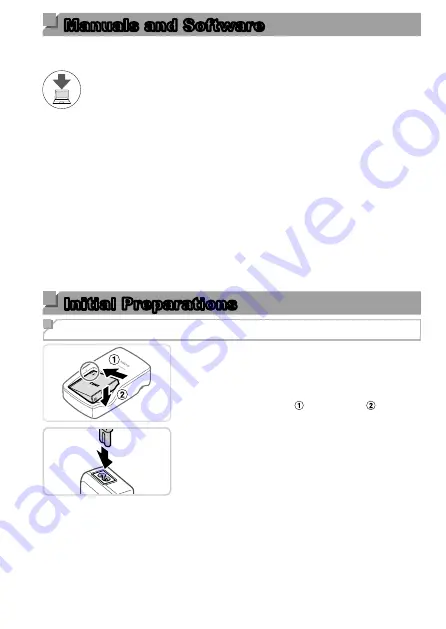
3
Manuals and Software
You can download manuals and software from the following URL.
http://www.canon.com/icpd/
z
z
With a computer connected to the Internet, access the above
URL.
z
z
Access the site for your country or region.
z
z
For instructions on how to install the software, refer to the
Camera User Guide
available for download.
Adobe Reader is required to view the manuals.
Camera User Guide
This manual covers the following topics:
z
z
Basic instructions, from initial preparations to shooting and playback
z
z
Instructions on installing the software and importing images
z
z
Other instructions, about all camera features
Software Instruction Manual
z
z
This manual describes how to use the software.
Initial Preparations
Charging the Battery Pack
1
Insert the battery pack.
z
z
After aligning the
p
marks on the battery
pack and charger, insert the battery pack
by pushing it in ( ) and down ( ).
2
Charge the battery pack.
z
z
Plug the power cord into the charger,
then plug the other end into a power
outlet.
z
z
The charging lamp turns orange, and
charging begins.
z
z
When charging is finished, the lamp turns
green. Remove the battery pack.









