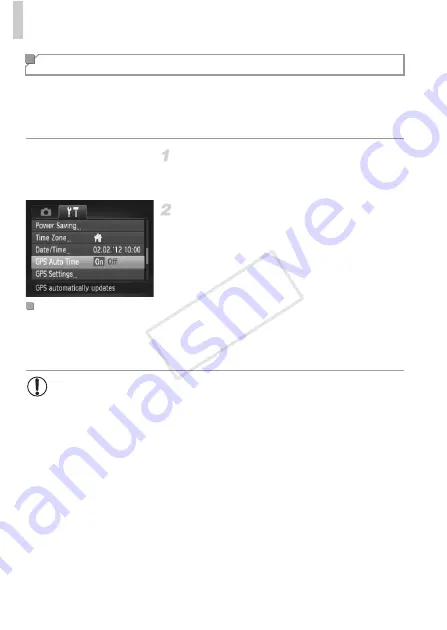
Using GPS Function
52
You can have the date and time for the configured time zone (pp. 19, 160)
automatically updated when the camera receives GPS signals.
Your shots will be tagged with the shooting date/time as updated (p. 48, in
UTC format), along with location information (p. 126).
Set [GPS] to [On].
Follow steps 1 – 2 on p. 47 to configure the
setting.
Configure the setting.
Press the
n
button, choose [GPS Auto
Time] on the
3
tab, and then choose [On]
(p. 42).
To set daylight saving time, follow the steps
on p. 20.
[Update completed] is shown on the [Date/Time] screen in step 2 on p. 20
after the date and time are automatically updated. [GPS Auto Time: On] is
shown if a GPS signal has not been received yet.
Automatically Updating the Date and Time
Confirming Automatic Time Updating
•
When [GPS Auto Time] is set to [On], you cannot change the date
and time by accessing the [Date/Time] screen as described on p. 21,
because this information will be updated automatically.
COP
Y
Summary of Contents for PowerShot D20
Page 36: ...36 COPY ...
Page 37: ...37 Camera Basics Basic camera operations and features 1 COPY ...
Page 44: ...44 COPY ...
Page 45: ...45 Using GPS Function Basic GPS operations and features 2 COPY ...
Page 53: ...53 Smart Auto Mode Convenient mode for easy shots with greater control over shooting 3 COPY ...
Page 98: ...98 COPY ...
Page 120: ...120 COPY ...
Page 153: ...153 Setting Menu Customize or adjust basic camera functions for greater convenience 7 COPY ...
Page 192: ...192 COPY ...
Page 193: ...193 Appendix Helpful information when using the camera 9 COPY ...






























