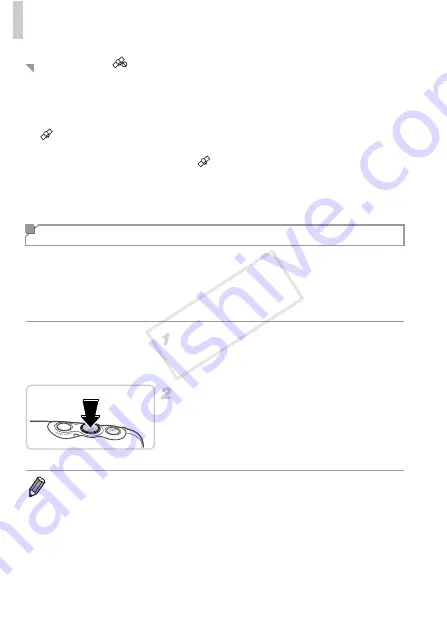
Using GPS Function
48
•
When GPS signal reception is not possible indoors or in other places away
from coverage (p. 47), try going outside where there is an unobstructed
view of the sky. Hold the camera correctly (p. 46) and point the GPS
antenna up at the sky.
•
will normally be displayed within a few minutes when the camera is
used in areas with ample GPS coverage, such as outdoor areas with an
unobstructed view of the sky. If
is not displayed, move to an area
without obstructions (such as buildings) between the camera and GPS
satellites and wait a few minutes until it appears.
•
You can also configure GPS settings from the menu (p. 42).
The still images and movies you shoot can be geotagged, automatically
adding latitude, longitude, and elevation information. You can review the
recorded location information on the camera (p. 126). Using the provided
software (p. 2), you can also view the locations on a map, with the still images
and movies shown next to them.
Activate GPS.
Follow steps 1 – 2 on p. 47 to configure the
setting.
Shoot.
The still images and movies you shoot are now
geotagged, and you can review the location
information as described in “GPS Information
Display” (p. 126).
Tips When
is Displayed
Geotagging Images While Shooting
•
In addition to geotagging your shots, you can also tag shots with the shooting
date and time (p. 126) in UTC format (p. 52).
•
Geotagging applies the initial camera location and shooting date and time, as
acquired when you begin shooting a movie.
•
For movies made by using Movie Digest (p. 90), geotagging applies the initial
camera location and shooting date and time, as acquired for the first movie shot
that day.
COP
Y
Summary of Contents for PowerShot D20
Page 36: ...36 COPY ...
Page 37: ...37 Camera Basics Basic camera operations and features 1 COPY ...
Page 44: ...44 COPY ...
Page 45: ...45 Using GPS Function Basic GPS operations and features 2 COPY ...
Page 53: ...53 Smart Auto Mode Convenient mode for easy shots with greater control over shooting 3 COPY ...
Page 98: ...98 COPY ...
Page 120: ...120 COPY ...
Page 153: ...153 Setting Menu Customize or adjust basic camera functions for greater convenience 7 COPY ...
Page 192: ...192 COPY ...
Page 193: ...193 Appendix Helpful information when using the camera 9 COPY ...






























