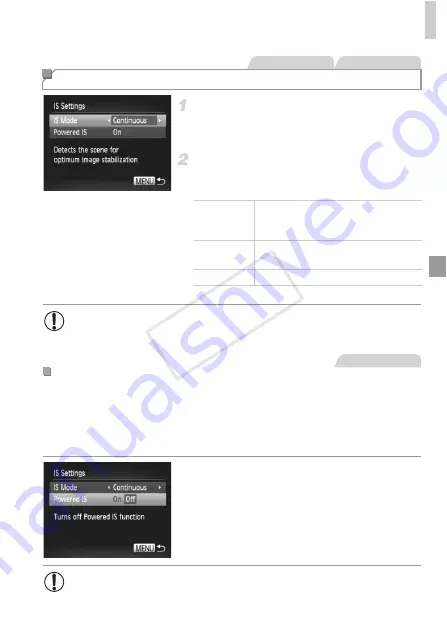
Flash
119
Access the setting screen.
Press the
n
button, choose [IS Settings] on
the
4
tab (p. 42).
Configure the setting.
Choose [IS Mode], and then choose the
desired option (p. 42).
*The setting is changed to [Continuous] for movie recording.
Powered IS reduces slow camera shake that may occur when recording
telephoto movies. However, this option may not produce the expected results
when used for the stronger camera shake that may occur when shooting
while walking or when moving the camera to match subject movement. In this
case, set Powered IS to [Off].
Follow the steps in “Changing the IS Mode
Settings” (p. 119) to access the [IS Settings]
screen.
Choose [Powered IS], and then choose [Off]
(p. 42).
Changing the IS Mode Settings
Still Images
Movies
Continuous
Optimal image stabilization for the
shooting conditions is automatically
applied (Intelligent IS) (p. 60).
Shoot Only*
Image stabilization is active only at the
moment of shooting.
Off
Deactivates image stabilization.
•
If image stabilization cannot prevent camera shake, mount the
camera on a tripod or take other measures to hold it still. In this case,
set [IS Mode] to [Off].
Deactivating Powered IS
Movies
•
[Powered IS] settings are not applied when [IS Mode] is set to [Off].
COP
Y
Summary of Contents for PowerShot D20
Page 36: ...36 COPY ...
Page 37: ...37 Camera Basics Basic camera operations and features 1 COPY ...
Page 44: ...44 COPY ...
Page 45: ...45 Using GPS Function Basic GPS operations and features 2 COPY ...
Page 53: ...53 Smart Auto Mode Convenient mode for easy shots with greater control over shooting 3 COPY ...
Page 98: ...98 COPY ...
Page 120: ...120 COPY ...
Page 153: ...153 Setting Menu Customize or adjust basic camera functions for greater convenience 7 COPY ...
Page 192: ...192 COPY ...
Page 193: ...193 Appendix Helpful information when using the camera 9 COPY ...






























