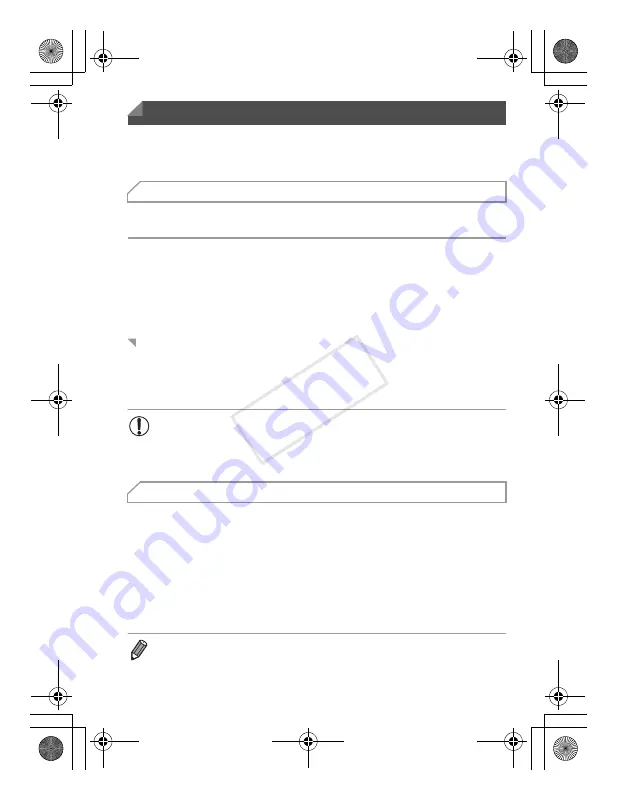
23
The software and PDF manuals on the included CD-ROM are introduced
below, with instructions for installation, saving images to a computer, and
using the PDF manuals.
After installing the software on the CD-ROM, you can do the following things
on your computer.
ImageBrowser EX
z
Import images and change camera settings
z
Manage images: view, search, and organize
z
Print and edit images
z
Update to the latest software version with the auto update function
Using the included software, you can update to the latest version, and
download new functions via the Internet (some software excluded). Be sure
to install the software on a computer with an Internet connection so you can
use this function.
Installing the software on the CD-ROM will also install the following PDF
manuals on your computer.
Camera User Guide
Once you are familiar with the information in this manual, refer to this for a more in-depth
understanding of camera operation.
ImageBrowser EX User Guide
Refer to this guide when using the included software.
This guide can be referenced from the ImageBrowser EX Help function.
Included Software, PDF Manuals
Features of the Included Software
Auto Update Function
•
Internet access is required to use this function, and any ISP account
charges and access fees must be paid separately.
•
This function may not be available depending on the camera or
region you live in.
PDF Manuals
•
Depending on the country or region where you purchased your camera, the
ImageBrowser EX User Guide
may not be accessible from the Help function. In
such cases, it will either be included on the CD-ROM bundled with your camera,
or you can download the latest version from the Canon website.
EC320_GS-EN_Web.book Page 23 Wednesday, February 15, 2012 2:53 PM
COP
Y














































