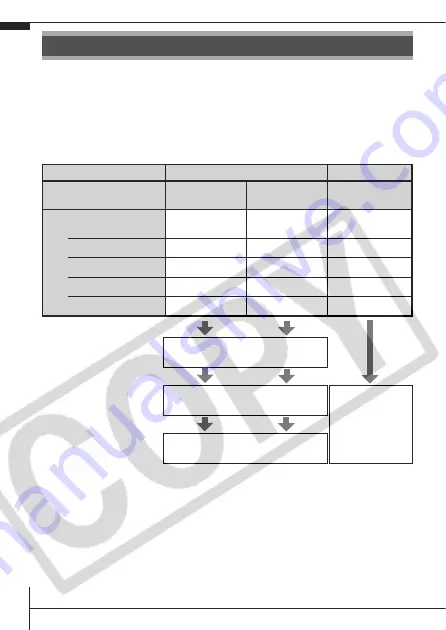
24
The following methods can be used to download images recorded by
the camera to a computer. Some methods, depending on the OS
used, may not be available. Please read
System Requirements
(p. 25)
in advance.
Camera to Computer Connection
Using a Memory Card Reader
A memory card reader can be used with all the operating systems
listed above. See the
Software Starter Guide
for details.
Downloading Images to a Computer
Supplied Software
Install It
Do Not Install It
Downloading Method
Computer
Procedure
Camera
Procedure
Computer
Procedure
OS
Windows 98
Second Edition (SE)
z
z
–
Windows Me
z
z
–
Windows 2000
z
z
–
Windows XP
z
z
z
Mac OS X
z
z
z
Computer System
Requirements
•
Basic Guide
(p. 25)
• Software Starter Guide
Connecting the Camera
to a Computer
•
Basic Guide
(p. 27)
•
Windows
®
XP
and Mac OS X
Users
leaflet
Downloading Images to
a Computer
•
Basic Guide
(pp. 28, 29)
• Software Starter Guide
Summary of Contents for PowerShot A710 IS
Page 34: ...32 MEMO...
























