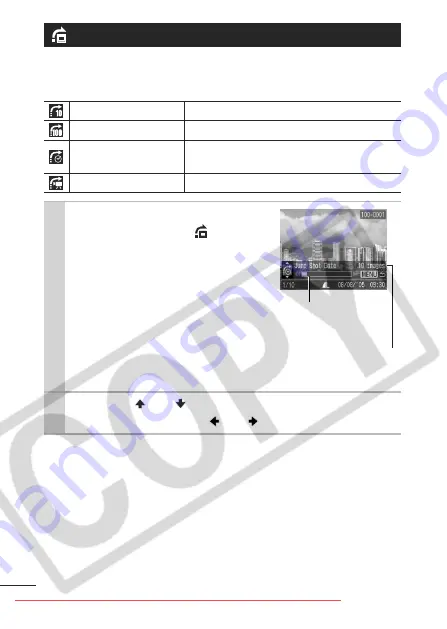
When you have many images recorded onto a memory card, it is
handy to use the four search keys below to jump over images to
find the object of your search.
To Return to Single Image Playback
Press the
MENU
button.
Jumping to Images
Jump 10 Images
Jumps over 10 images at a time.
Jump 100 Images
Jumps over 100 images at a time.
Jump Shot Date
Jumps to the first image of each
shooting date.
Jump to Movie
Jumps to a movie.
1
In single image playback
mode, press the button.
z
The camera will switch to jump
search mode.
z
The screen sample will vary slightly
according to the search key.
2
Use the or button to select a search
key and press the or button.
Location of
image currently
being displayed
Number of images
matching search
key
EC178_179CUG_Adv_Eng.book Page 74 Thursday, June 23, 2005 6:35 PM






























