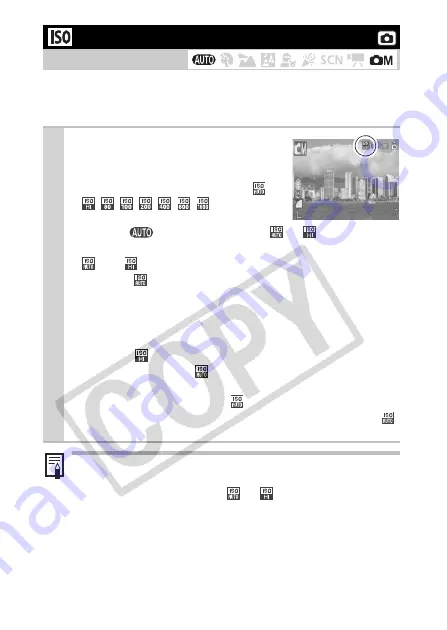
54
Raise the ISO speed to use a fast shutter speed when you wish to
reduce the effects of camera shake or avoid blurry subjects, or to
turn the flash off when shooting in a dark area.
Adjusting the ISO Speed
Shooting Mode
1
Press the IISO button to cycle
through ISO settings.
z
You can advance to the next option
each time you press the button:
*/
/
/
/
/
/
/
.
* Default setting.
z
When in
shooting mode, only
or
can be
selected.
z
and
are not available in long shutter mode (p. 47).
z
Selecting
(Auto) sets the optimal ISO speed according to
the light level when shooting. Since the ISO speed setting
will automatically be raised in dark places, the camera will
select a faster shutter speed and reduce the chances of
camera shake.
z
Selecting
(High ISO Auto)* sets the sensitivity to a
higher value than the
setting. This sets the shutter speed
faster, reducing the potential for camera shake or blurry
subjects compared with the
setting.
*
Noise in the recorded image may be higher than for the
setting.
z
The camera automatically applies noise reduction
processing when you shoot at a high ISO speed.
z
When the camera is set to
or
and you press the
shutter button halfway, the camera will set and display the
ISO speed. This ISO speed will also appear in the playback
information.















































