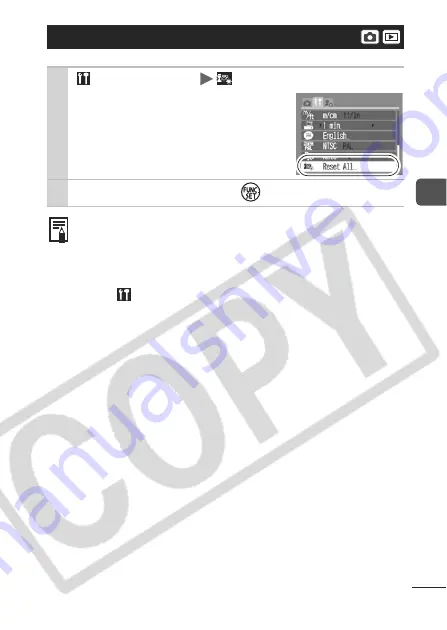
29
B
efo
re Usi
n
g
th
e
Came
ra – Basi
c O
p
erat
io
n
s
Resetting Settings to Their Default Values
1
(Set up) Menu
[Reset All].
See Menus and Settings (p. 23).
2
Select [OK] and press
.
z
Settings cannot be reset when the camera is connected to a
computer or to a printer.
z
The following cannot be reset.
- Shooting mode
- The [Date/Time], [Language] and [Video System] options in
the
(Set up) menu (p. 26, 27)
- White balance data recorded with the custom white
balance function (p. 56)
- Colors specified in the [Color Accent] (p. 61) or [Color
Swap] (p. 62) modes
















































