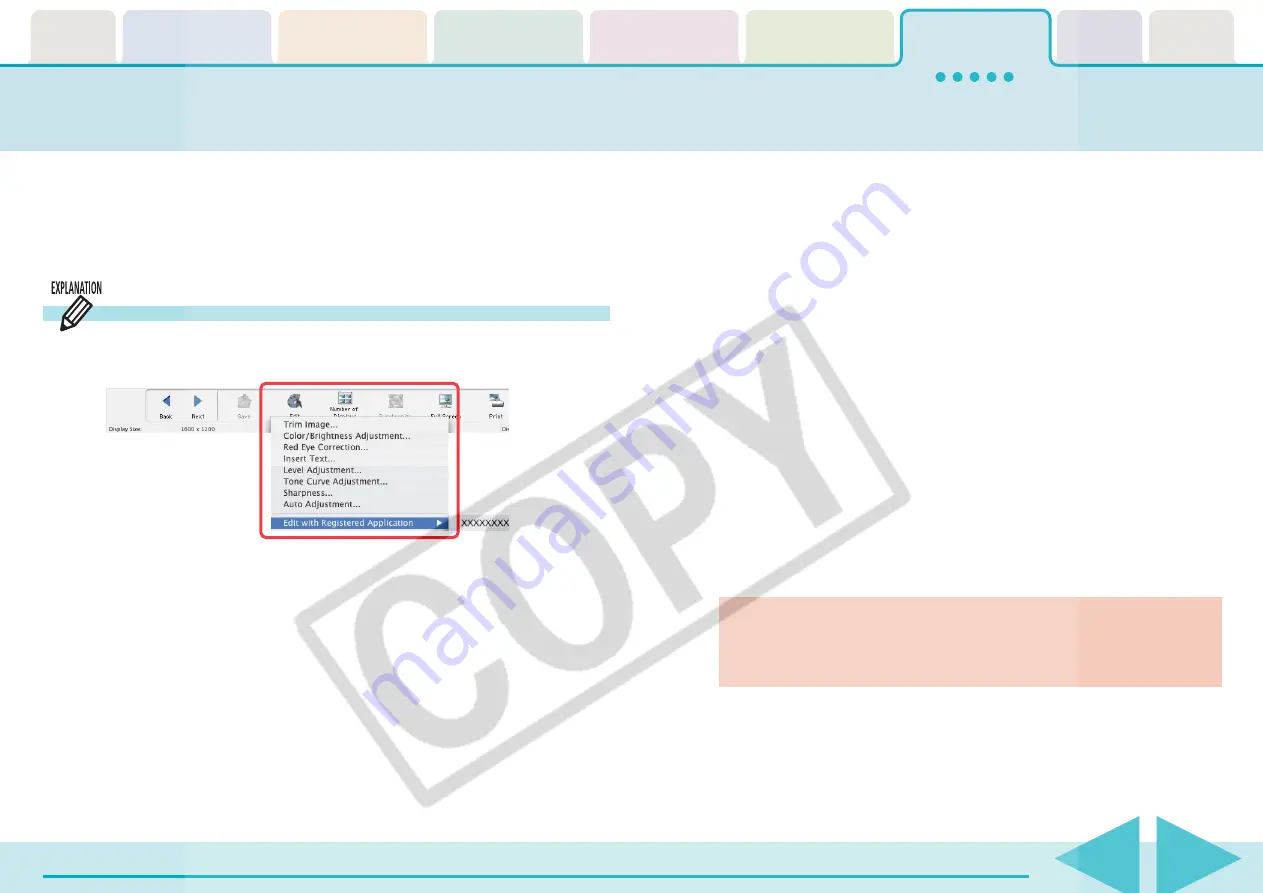
ImageBrowser Software User Guide
80
This chapter explains the methods for handling images managed by
ImageBrowser.
This section explains the procedures for editing images displayed in the
Viewer Window.
Editing Images (1/10)
■
Level Adjustment
Use this to adjust the levels in an image to change its
appearance.
■
Tone Curve Adjustment
Use this to adjust the tone curve for an image to change its
appearance.
■
Sharpness
Use this to emphasize and clarify the outlines of people and
objects.
■
Auto Adjustment
Use this to automatically correct the image color balance.
■
Edit with Registered Application
See the
Editing Images with Other Software
.
Detailed explanations of these procedures start on the next
page.
○
○
○
○
○
○
○
○
○
○
○
○
○
○
○
○
○
○
○
○
○
○
○
○
○
○
○
○
○
○
○
○
○
○
○
○
○
○
○
○
○
IMPORTANT
• These editing procedures cannot be used on RAW images or
movies.
○
○
○
○
○
○
○
○
○
○
○
○
○
○
○
○
○
○
○
○
○
○
○
○
○
○
○
○
○
○
○
○
○
○
○
○
○
○
○
○
○
○
REFERENCE
• You can also edit images by clicking the [Edit] menu and
selecting another image editing program from the [Edit with
Registered Application] submenu.
About the Editing Features
You can perform the following editing procedures if you click
[Edit] in the Viewer Window.
■
Trim Image
You can extract part of an image, leaving out parts that you
don’t need.
■
Color/Brightness Adjustment
Use this to change image appearances by adjusting the RGB
(red, green, blue) intensity, saturation and brightness.
■
Red-Eye Correction
Use this to correct images in which peoples’ eyes appear red.
■
Insert Text
Use this to place text on the image.






























