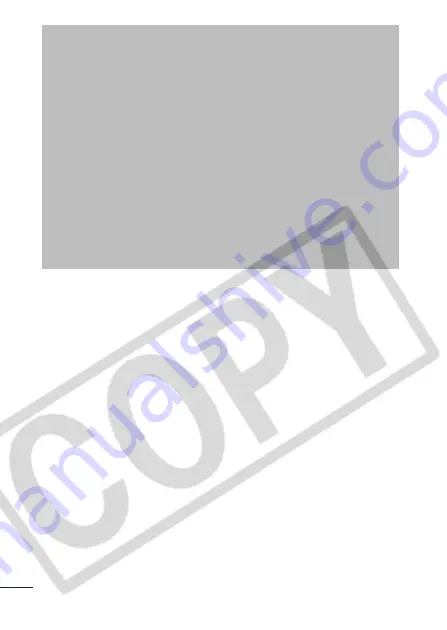
110
Trademark Acknowledgments
• Canon, PowerShot, PIXMA and SELPHY are trademarks of Canon Inc.
• Macintosh, Mac OS and QuickTime are trademarks of Apple
Computer Inc., registered in the United States and/or other countries.
• Microsoft
®
and Windows
®
are either registered trademarks or
trademarks of Microsoft Corporation in the United States and/or
other countries.
• SD is a trademark.
• Other names and products not mentioned above may be registered
trademarks or trademarks of their respective companies.
Copyright © 2005 Canon Inc. All rights reserved.
Disclaimer
• While every effort has been made to ensure that the
information contained in this guide is accurate and complete,
no liability can be accepted for any errors or omissions.
• Canon reserves the right to change the specifications of the
hardware and software described herein at anytime without
prior notice.
• No part of this guide may be reproduced, transmitted,
transcribed, stored in a retrieval system, or translated into any
language in any form, by any means, without the prior written
permission of Canon.
• Canon makes no warranties for damages resulting from
corrupted or lost data due to a mistaken operation or
malfunction of the camera, the software, SD memory cards
(SD cards), personal computers, peripheral devices, or use of
non-Canon SD cards.
Summary of Contents for PowerShot A410
Page 107: ...105 MEMO...
Page 108: ...106 MEMO...
Page 109: ...107 MEMO...
Page 110: ...108 MEMO...
Page 111: ...109 MEMO...




































