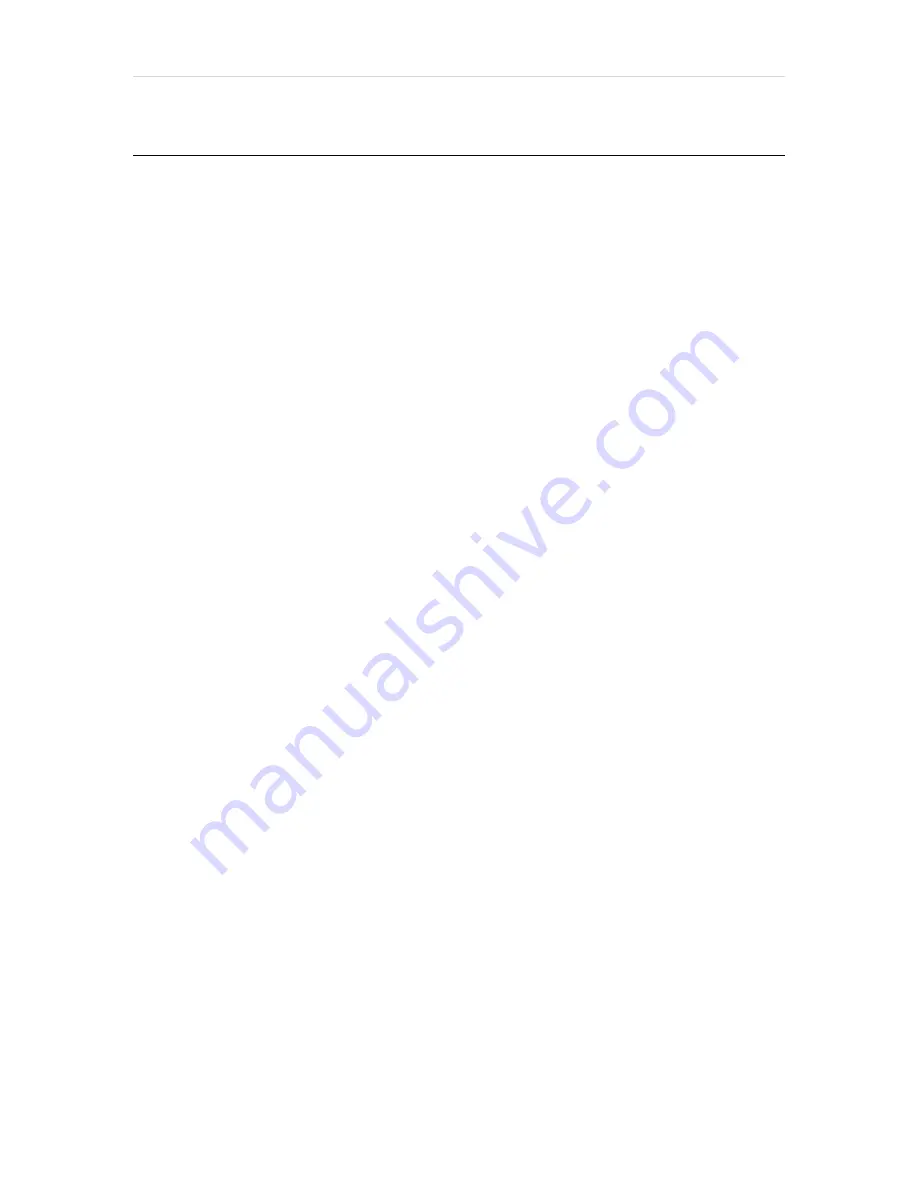
C a p t u r i n g
4
Canon PowerShot A2400 IS
C
APTURING
The primary overarching feature of this camera is to capture pictures and
videos. The following section includes step-by-step instructions for various
camera procedures.
C
APTURING
S
TANDARD
P
ICTURES
The standard shooting mode for this camera is Smart Auto. This mode
allows the camera to designate the optimal settings for the current
environment. The field of view can be adjusted between shots by adjusting
the zoom wheel. To capture pictures in Smart Auto, follow the steps below.
1.
Press the “Power” button to turn the camera on.
2.
Press the “Auto” button to cycle through the modes until AUTO is
displayed on the screen.
3.
Point the camera at the object intended to be captured.
4.
Lightly press the “Capture” button in order to auto-focus the picture.
5.
Press the “Capture” button all the way down to take the picture.
C
APTURING
V
IDEOS
The standard recording mode for this camera is Auto. This mode allows the
camera to designate the optimal setting for the current environment. The
shot can be resized during filming by adjusting the zoom wheel. To capture
video in Auto, follow the steps below.
1.
Press the “Power” button to turn the camera on.
2.
Press the “Auto” button to cycle through the modes until AUTO is
displayed on the screen.
3.
Point the camera at the object intended to be recorded.
4.
Press the “Video” button to begin recording.
5.
Press the “Video” button again to stop recording.











