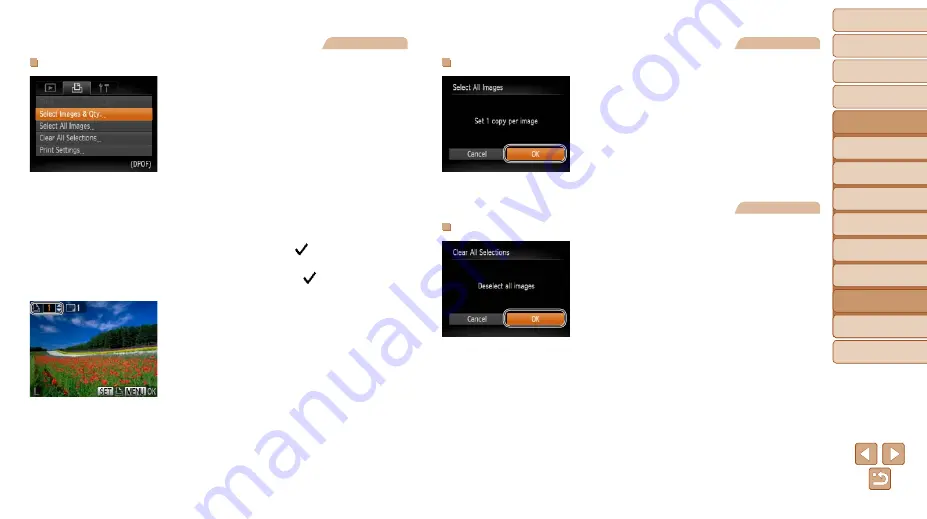
98
1
2
3
4
5
6
7
8
Cover
Preliminary Notes
and Legal Information
Contents: Basic
Operations
Advanced Guide
Camera Basics
Smart Auto
Mode
Other Shooting
Modes
Playback Mode
Setting Menu
Accessories
Appendix
Index
Basic Guide
P Mode
Still Images
Setting Up Printing for Individual Images
1
Choose [Select Images & Qty.].
z
z
Press the <
n
> button, choose
[Select Images & Qty.] on the [
2
] tab,
and then press the <
m
> button.
2
Choose an image.
z
z
Press the <
q
><
r
> buttons to choose an
image, and then press the <
m
> button.
X
X
You can now specify the number of
copies.
z
z
If you specify index printing for the image,
it is labeled with a [ ] icon. To cancel
index printing for the image, press the
<
m
> button again. [ ] is no longer
displayed.
3
Specify the number of prints.
z
z
Press the <
o
><
p
> buttons to specify
the number of prints (up to 99).
z
z
To set up printing for other images and
specify the number of prints, repeat steps
2 – 3.
z
z
Printing quantity cannot be specified for
index prints. You can only choose which
images to print, by following step 2.
z
z
When finished, press the <
n
> button
to return to the menu screen.
Still Images
Setting Up Printing for All Images
z
z
Following step 1 in “Setting Up Printing
for Individual Images” (
), choose
[Select All Images] and press the <
m
>
button.
z
z
Press the <
q
><
r
> buttons to choose
[OK], and then press the <
m
> button.
Still Images
Clearing All Images from the Print List
z
z
Following step 1 in “Setting Up Printing
for Individual Images” (
), choose
[Clear All Selections] and press the <
m
>
button.
z
z
Press the <
q
><
r
> buttons to choose
[OK], and then press the <
m
> button.






























