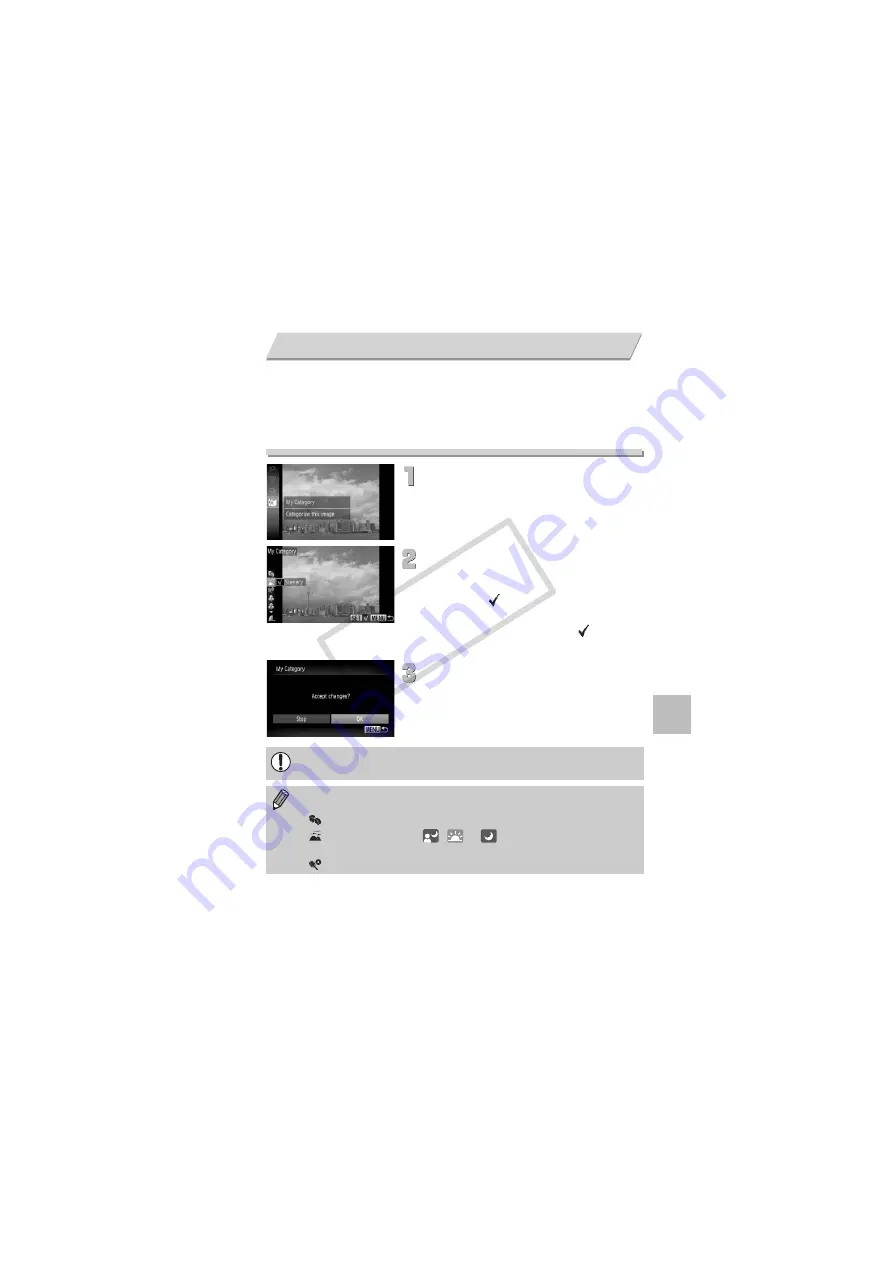
123
You can organize images into categories. You can display the images in a
category in Filtered Playback (p. 109) and process all images at once by
using the functions below.
•
Viewing Slideshows (p. 111), Protecting Images (p. 118), Erasing All
Images (p. 121), Choosing Images for Printing (DPOF) (p. 138)
Choose
;
.
∆
Press the
m
button to choose
;
in the
ø
menu, then press the
m
button
again.
Choose a category.
∆
Press the
op
buttons to choose a
category, then press the
m
button.
∆
Once set,
will appear on the screen.
∆
Pressing the
m
button once more
deselects the category, and
will
disappear.
Make the setting.
∆
Pressing the
n
button will display
[Accept changes?].
∆
Press the
qr
buttons or turn the
–
dial to
choose [OK], then press the
m
button.
Organizing Images by Category (My Category)
If you switch Shooting modes or turn off the power before making the
setting in Step 3, images will not be tagged as My Category.
Images are automatically categorized by shooting condition as they are
shot.
•
: Images with detected faces, or images shot in
I
,
F
or
V
.
•
:
Images
detected
as ,
or
in
A
mode, or images shot
in
O
.
•
: Images shot in
’
,
w
,
P
or
t
.
COP
Y
Summary of Contents for POWERSHOT 300HS
Page 12: ...12 COPY ...
Page 40: ...40 COPY ...
Page 82: ...82 COPY ...
Page 178: ...178 MEMO COPY ...
Page 179: ...179 MEMO COPY ...














































