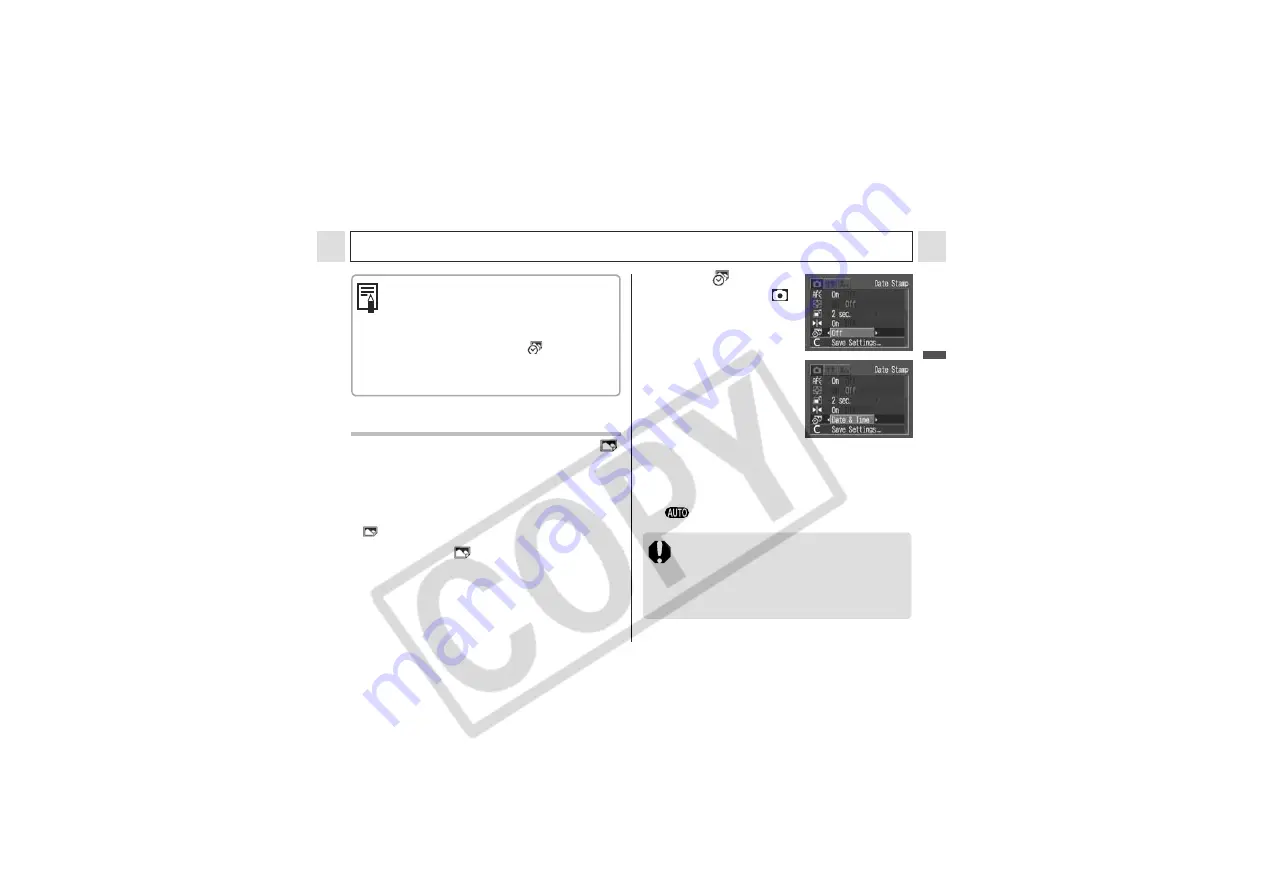
55
Shooting – The Basics
The Basics
Embedding the Date in the Image Data
You can embed the date on image data when
is selected. The date will be printed on your images
even if it has not been set by the computer or
printer.
z
Ensure that the camera’s date/time is set
beforehand (p. 21).
z
You cannot embed the date on image data when
is not selected.
1
Check that
appears on the
LCD monitor.
z
Some settings are not available with
certain Shooting modes. Please refer to
Functions Available in Each Shooting
Mode
(p. 159).
z
When [Date Stamp] (p. 55) is set to
[Date] or [Date & Time],
appears on
images in step 2 and 3.
z
For printing instructions, refer to the
Direct Print User Guide
.
2
Select
(Date
Stamp) in the [
(Rec.)] menu.
z
See
Selecting Menus
and Settings
(p. 66).
3
Select [Off], [Date]
or [Date & Time]
using the left or right
button.
z
See
Setting the Date/
Time
(p. 21).
4
Press the MENU button.
5
Shoot the image.
z
Shooting procedures are the same as for the
mode (p. 34).
z
The Date Stamp cannot be deleted from
the image data once it has been set.
z
When using a CP printer, part of the
date may not get printed if the credit
card size print (54 mm x 86 mm) is
selected.
















































