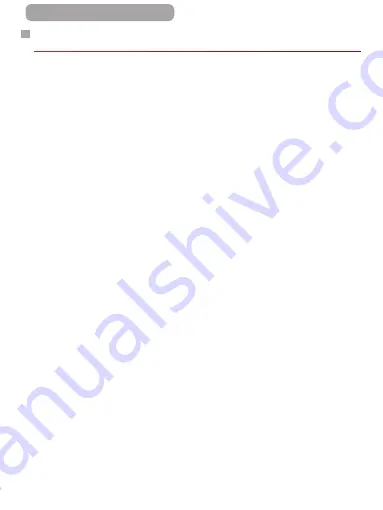
329
ç
Contents
Shooting Remotely
As you check a shooting screen on your smartphone, you can use
it to shoot remotely.
1
Secure the camera.
z
Once remote shooting begins, the
camera lens will come out. Lens
motion from zooming may also
move the camera out of position.
Keep the camera still by mounting
it on a tripod or taking other
measures.
2
Connect the camera and
smartphone (
z
In the privacy settings, choose [Yes].
3
Choose remote shooting.
z
In CameraWindow on the
smartphone, choose remote
shooting.
z
The camera lens will come out. Do
not press near the lens, and make
sure no objects will obstruct it.
z
Once the camera is ready for
remote shooting, a live image
from the camera will be displayed
on the smartphone.
z
At this time, a message is
displayed on the camera, and all
operations except pressing the
power button are disabled.
Summary of Contents for Power Shot G7X
Page 388: ...Appendix Helpful information when using the camera 10 388 ç Contents ...
Page 408: ...408 ç Contents 2 1 Flash 188 1 1 1 3 3 3 1 Flash Exposure Compensation 190 1 ...
Page 412: ...412 ç Contents FUNC Menu DR Correction 163 1 1 1 Shadow Correction 164 1 1 ...
Page 413: ...413 ç Contents ISO Speed 158 AUTO 1 125 12800 1 White Balance 165 1 1 1 1 ...
Page 415: ...415 ç Contents Bracketing 161 175 1 1 1 Self Timer 81 1 1 ...
Page 417: ...417 ç Contents 1 Still Image Aspect Ratio 99 1 1 1 1 Image Type 193 1 ...
Page 418: ...418 ç Contents Resolution 100 1 1 Compression 195 1 1 Movie Quality 102 1 ...
Page 421: ...421 ç Contents Off 1 1 6x 2 0x 1 AF Point Zoom 104 On 1 Off 1 Servo AF 181 On 1 Off 1 4 ...
Page 423: ...423 ç Contents Off 1 MF Point Zoom 172 Off 1 2x 1 4x 1 Safety MF 172 On 1 Off 1 ...






























