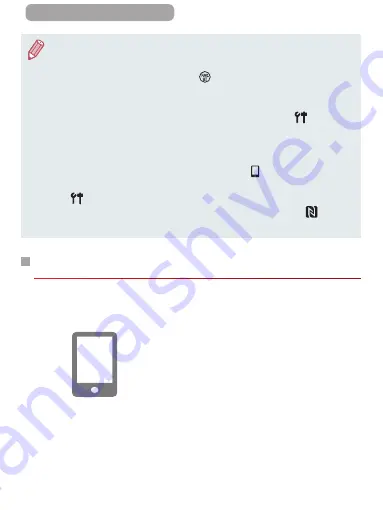
284
ç
Contents
●
Connections require that a memory card be in the camera.
●
A message is displayed if the nickname you enter begins with
a symbol or space. Press the [
] button and enter a different
nickname.
●
For better security, you can display a password on the screen
in step 3 by accessing MENU (
] tab
► [Wi-Fi Settings] ► [Password] ► [On]. In this case, in the
password field on the smartphone in step 4, enter the password
displayed on the camera.
●
One smartphone can be registered to the [ ] button. To assign
a different one, first clear the current one in MENU (
[
] tab ► [Mobile Device Connect Button].
●
Not all NFC-compatible smartphones have an N-Mark (
). For
details, refer to the smartphone user manual.
Adding a Smartphone Using the Wi-Fi Menu
These steps show how to use the camera as an access point, but
you can also use an existing access point (
1
Install CameraWindow.
z
Follow step 1 in “Sending to a
Smartphone Assigned to the
Button” (
CameraWindow on a smartphone.
Summary of Contents for Power Shot G7X
Page 388: ...Appendix Helpful information when using the camera 10 388 ç Contents ...
Page 408: ...408 ç Contents 2 1 Flash 188 1 1 1 3 3 3 1 Flash Exposure Compensation 190 1 ...
Page 412: ...412 ç Contents FUNC Menu DR Correction 163 1 1 1 Shadow Correction 164 1 1 ...
Page 413: ...413 ç Contents ISO Speed 158 AUTO 1 125 12800 1 White Balance 165 1 1 1 1 ...
Page 415: ...415 ç Contents Bracketing 161 175 1 1 1 Self Timer 81 1 1 ...
Page 417: ...417 ç Contents 1 Still Image Aspect Ratio 99 1 1 1 1 Image Type 193 1 ...
Page 418: ...418 ç Contents Resolution 100 1 1 Compression 195 1 1 Movie Quality 102 1 ...
Page 421: ...421 ç Contents Off 1 1 6x 2 0x 1 AF Point Zoom 104 On 1 Off 1 Servo AF 181 On 1 Off 1 4 ...
Page 423: ...423 ç Contents Off 1 MF Point Zoom 172 Off 1 2x 1 4x 1 Safety MF 172 On 1 Off 1 ...















































