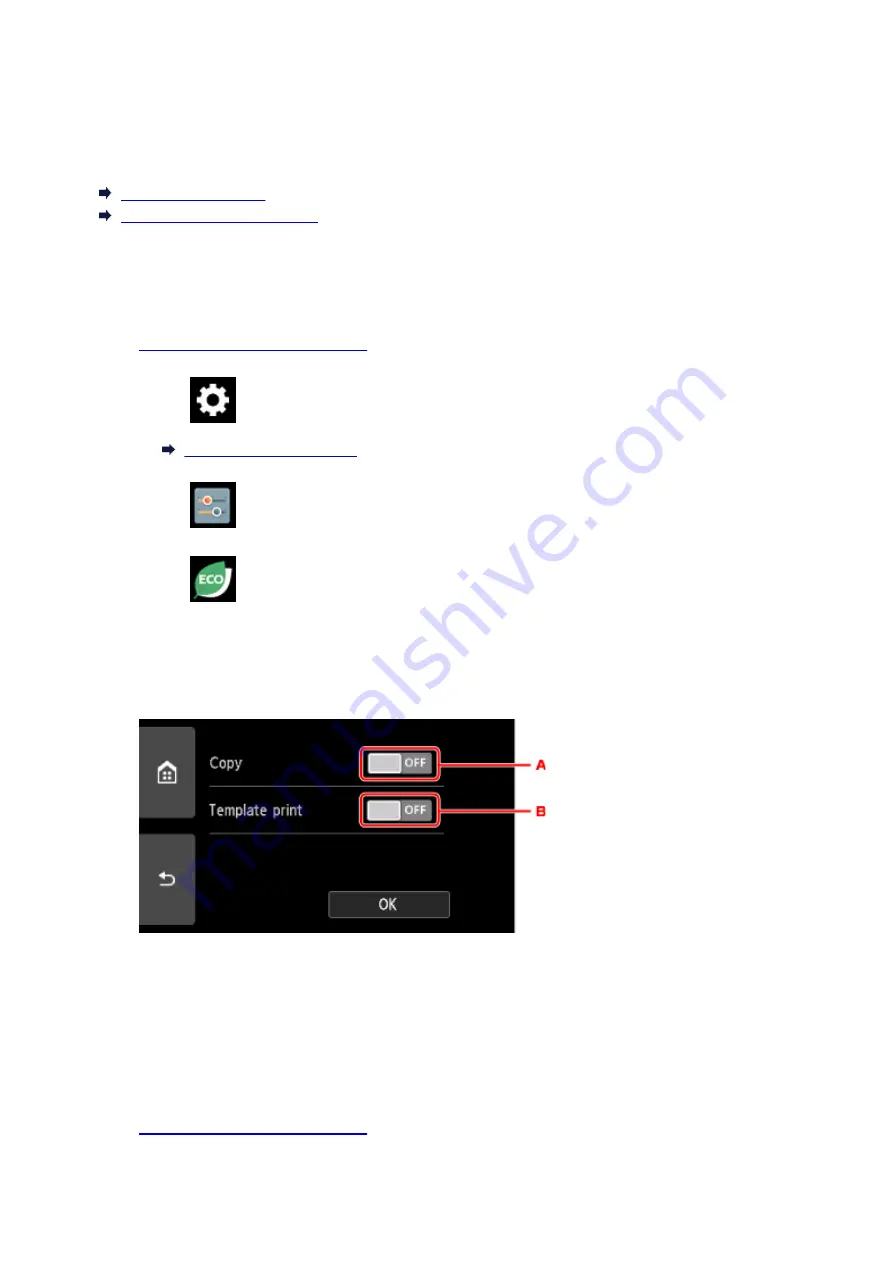
ECO settings
This setting allows you to use automatic duplex printing as a default to save paper and to turn on/off the
printer automatically to save electricity.
Using Duplex Printing
Using Power Saving Function
Using Duplex Printing
Follow the procedure below to use duplex printing.
1.
Make sure printer is turned on.
2. Select
Setup
on the HOME screen.
3. Select
Settings
.
4. Select
ECO
.
5. Select
Two-sided printing setting
.
6. Specify settings as necessary.
A. Select two-sided copying as a default.
B. Select two-sided printing of template forms on the printer as a default.
Using Power Saving Function
Follow the procedure below to use power saving function.
1.
Make sure printer is turned on.
204
Summary of Contents for PIXMA TS9100 Series
Page 29: ...Making Settings According to Printer Status 29 ...
Page 51: ... Notices when printing using web service Notice for Web Service Printing 51 ...
Page 96: ...96 ...
Page 103: ...Replacing Ink Tanks Replacing Ink Tanks Checking Ink Status on the Touch Screen Ink Tips 103 ...
Page 133: ...Safety Safety Precautions Regulatory Information WEEE EU EEA 133 ...
Page 154: ...Main Components and Their Use Main Components Power Supply Using the Operation Panel 154 ...
Page 155: ...Main Components Front View Rear View Inside View Operation Panel 155 ...
Page 158: ... 17 platen glass Load an original here 158 ...
Page 176: ...The Page Setup tab is displayed again 176 ...
Page 186: ...For more on setting items on the operation panel Setting Items on Operation Panel 186 ...
Page 198: ...Language selection Changes the language for the messages and menus on the touch screen 198 ...
Page 221: ...221 ...
Page 241: ...Note Selecting Scaled changes the printable area of the document 241 ...
Page 259: ...In such cases take the appropriate action as described 259 ...
Page 313: ...Device user settings 313 ...
Page 341: ...Note To set the applications to integrate with see Settings Dialog Box 341 ...
Page 351: ...ScanGear Scanner Driver Screens Basic Mode Tab Advanced Mode Tab 351 ...
Page 413: ...Other Network Problems Checking Network Information Restoring to Factory Defaults 413 ...
Page 439: ...Scanning Problems Windows Scanning Problems 439 ...
Page 440: ...Scanning Problems Scanner Does Not Work ScanGear Scanner Driver Does Not Start 440 ...
Page 452: ...Errors and Messages An Error Occurs Message Support Code Appears 452 ...






























