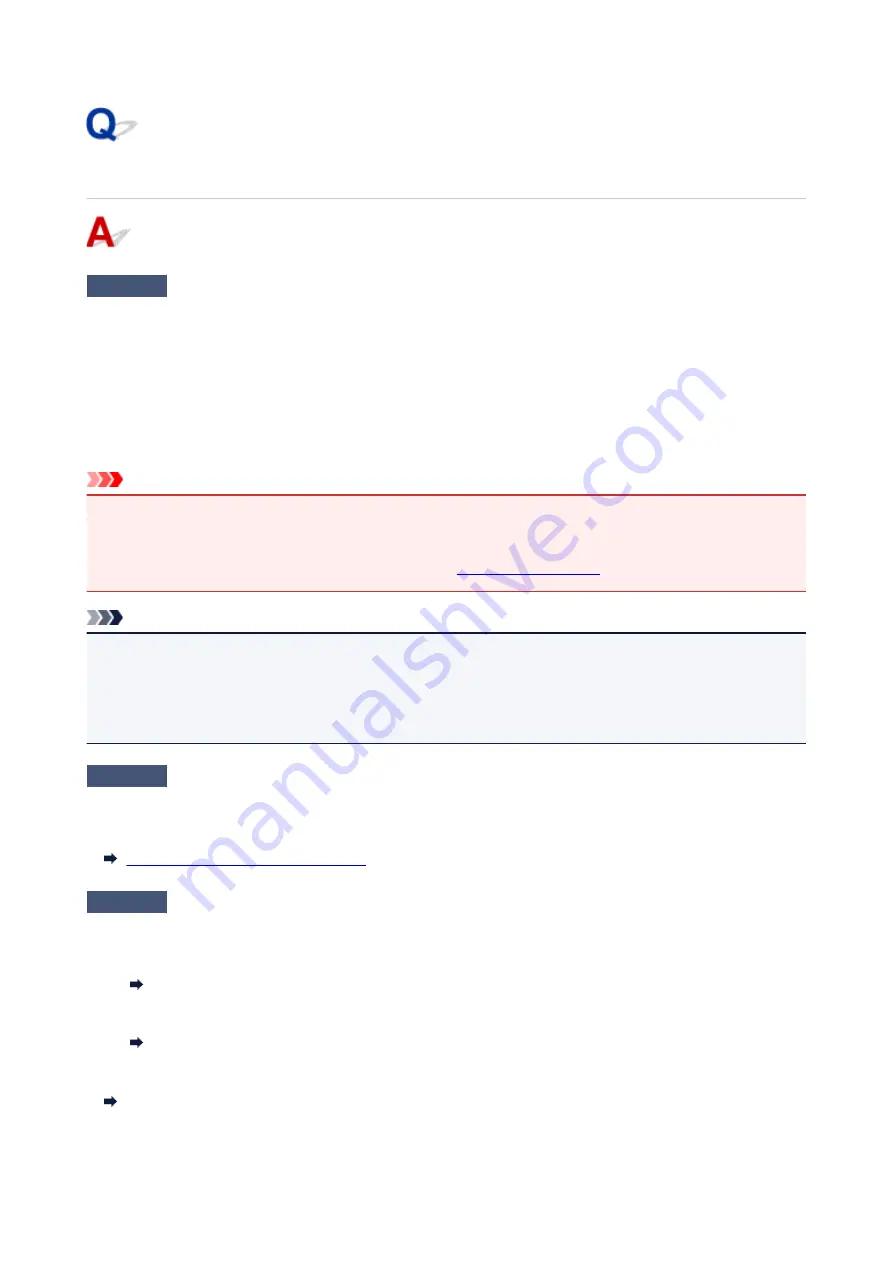
Cannot Receive a Fax, Cannot Print a Fax
Check1
Is the power turned on?
• You cannot receive faxes if the power is turned off. Press the
ON
button to turn the power on.
• If you unplugged the power cord without turning off the power (the
ON
lamp is lit), reconnecting it turns on
the power automatically.
• If you unplugged the power cord after pressing the
ON
button to turn off the power (the
ON
lamp is off),
reconnect it, and then press the
ON
button to turn on the power.
• If the power was turned off due to power failure, etc., the power is automatically turned on when the power
failure is resolved.
Important
• Confirm that the
ON
lamp is off before unplugging the power cord, and then unplug the power cord.
If a power failure occurs or you unplug the power cord, all faxes stored in the printer's memory are deleted.
For details on how to unplug the power cord, refer to
.
Note
• If the faxes stored in the printer's memory are deleted by a power failure or unplugging the power cord, the
list of the faxes deleted from the printer's memory (MEMORY CLEAR REPORT) will be printed after turning
the printer on.
For details, see Summary of Reports and Lists.
Check2
Is the printer's memory full?
Print the received faxes stored in the printer's memory, delete them from the printer's memory, and then have the
sender resend the faxes.
Document Stored in Printer's Memory
Check3
Does an error occur during reception?
• Ensure that a message is displayed on the Fax standby screen. When a message is displayed on the Fax
standby screen, check the cause.
A Message for Faxing Is Displayed on Fax Standby Screen
• Print ACTIVITY REPORT and check for an error.
Summary of Reports and Lists
If a reception error has occurred, see below.
Errors Often Occur When You Receive a Fax
396
Summary of Contents for Pixma TS7520
Page 55: ...Handling Paper Originals Ink Tanks etc Loading Paper Loading Originals Replacing Ink Tanks 55...
Page 82: ...Replacing Ink Tanks Replacing Ink Tanks Checking Ink Status on the Touch Screen Ink Tips 82...
Page 118: ...Safety Safety Precautions Regulatory Information WEEE EU EEA 118...
Page 141: ...Main Components Front View Rear View Inside View Operation Panel 141...
Page 144: ...19 platen glass Load an original here 144...
Page 166: ...For more on setting items on the operation panel Setting Items on Operation Panel 166...
Page 181: ...Language selection Changes the language for the messages and menus on the touch screen 181...
Page 224: ...Printing Using Operation Panel Printing Templates Such as Lined or Graph Paper 224...
Page 244: ...Note To set the applications to integrate with see Settings Dialog 244...
Page 246: ...Scanning Multiple Documents at One Time from the ADF Auto Document Feeder 246...
Page 248: ...Scanning Tips Positioning Originals Scanning from Computer 248...
Page 265: ...8 Specify number of time and select OK 9 Select OK The Function list screen is displayed 265...
Page 312: ...6 Enter fax telephone numbers in To 312...
Page 315: ...Receiving Faxes Receiving Faxes Changing Paper Settings Memory Reception 315...
Page 325: ...Other Useful Fax Functions Document Stored in Printer s Memory 325...
Page 333: ...Installation and Download Problems Errors and Messages If You Cannot Solve a Problem 333...
Page 362: ...Other Network Problems Checking Network Information Restoring to Factory Defaults 362...
Page 385: ...Scanning Problems Mac OS Scanning Problems 385...
Page 386: ...Scanning Problems Scanner Does Not Work Scanner Driver Does Not Start 386...
Page 389: ...Faxing Problems Problems Sending Faxes Problems Receiving Faxes Telephone Problems 389...
Page 390: ...Problems Sending Faxes Cannot Send a Fax Errors Often Occur When You Send a Fax 390...
Page 400: ...Telephone Problems Cannot Dial Telephone Disconnects During a Call 400...
Page 412: ...Errors and Messages An Error Occurs Message Support Code Appears 412...
















































