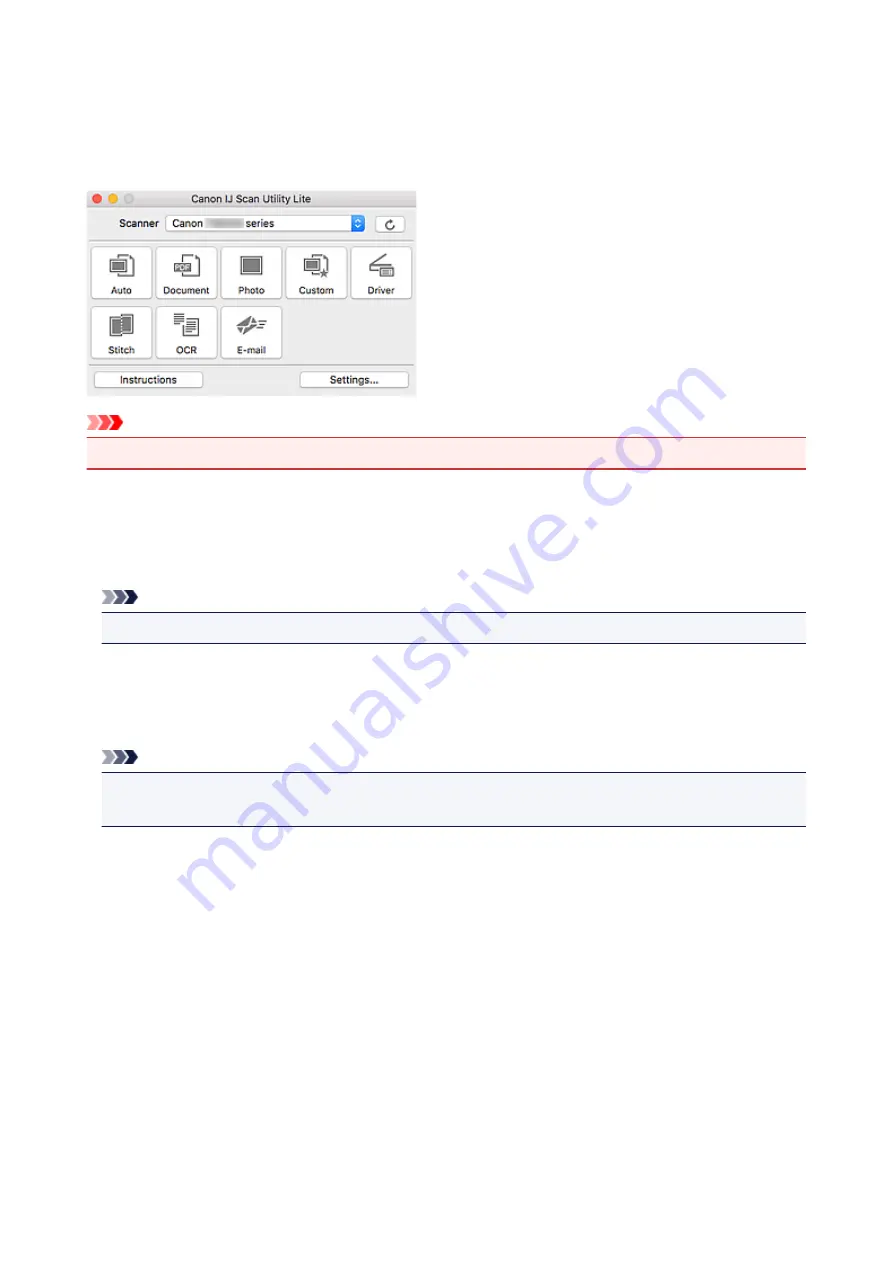
IJ Scan Utility Lite Features
Use IJ Scan Utility Lite to scan and save documents, photos, or other items at one time by simply clicking
the corresponding icon.
Important
• The displayed items and available functions vary depending on your scanner or printer.
Multiple Scanning Modes
Auto
allows for one click scanning with default settings for various items.
Document
will sharpen text in a
document or magazine for better readability, and
Photo
is best suited for scanning photos.
Note
• For details on the IJ Scan Utility Lite main screen, see IJ Scan Utility Lite Main Screen.
Save Scanned Images Automatically
Scanned images are automatically saved to a preset folder. The folder can be changed as needed.
Note
• The default save folder is the
Pictures
folder.
• For how to specify a folder, see Settings Dialog.
Application Integration
Scanned images can be sent to other applications. For example, display scanned images in your favorite
graphics application, attach them to e-mails, or extract text from images.
243
Summary of Contents for Pixma TS7520
Page 55: ...Handling Paper Originals Ink Tanks etc Loading Paper Loading Originals Replacing Ink Tanks 55...
Page 82: ...Replacing Ink Tanks Replacing Ink Tanks Checking Ink Status on the Touch Screen Ink Tips 82...
Page 118: ...Safety Safety Precautions Regulatory Information WEEE EU EEA 118...
Page 141: ...Main Components Front View Rear View Inside View Operation Panel 141...
Page 144: ...19 platen glass Load an original here 144...
Page 166: ...For more on setting items on the operation panel Setting Items on Operation Panel 166...
Page 181: ...Language selection Changes the language for the messages and menus on the touch screen 181...
Page 224: ...Printing Using Operation Panel Printing Templates Such as Lined or Graph Paper 224...
Page 244: ...Note To set the applications to integrate with see Settings Dialog 244...
Page 246: ...Scanning Multiple Documents at One Time from the ADF Auto Document Feeder 246...
Page 248: ...Scanning Tips Positioning Originals Scanning from Computer 248...
Page 265: ...8 Specify number of time and select OK 9 Select OK The Function list screen is displayed 265...
Page 312: ...6 Enter fax telephone numbers in To 312...
Page 315: ...Receiving Faxes Receiving Faxes Changing Paper Settings Memory Reception 315...
Page 325: ...Other Useful Fax Functions Document Stored in Printer s Memory 325...
Page 333: ...Installation and Download Problems Errors and Messages If You Cannot Solve a Problem 333...
Page 362: ...Other Network Problems Checking Network Information Restoring to Factory Defaults 362...
Page 385: ...Scanning Problems Mac OS Scanning Problems 385...
Page 386: ...Scanning Problems Scanner Does Not Work Scanner Driver Does Not Start 386...
Page 389: ...Faxing Problems Problems Sending Faxes Problems Receiving Faxes Telephone Problems 389...
Page 390: ...Problems Sending Faxes Cannot Send a Fax Errors Often Occur When You Send a Fax 390...
Page 400: ...Telephone Problems Cannot Dial Telephone Disconnects During a Call 400...
Page 412: ...Errors and Messages An Error Occurs Message Support Code Appears 412...
















































