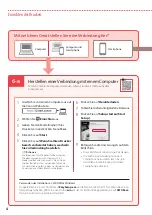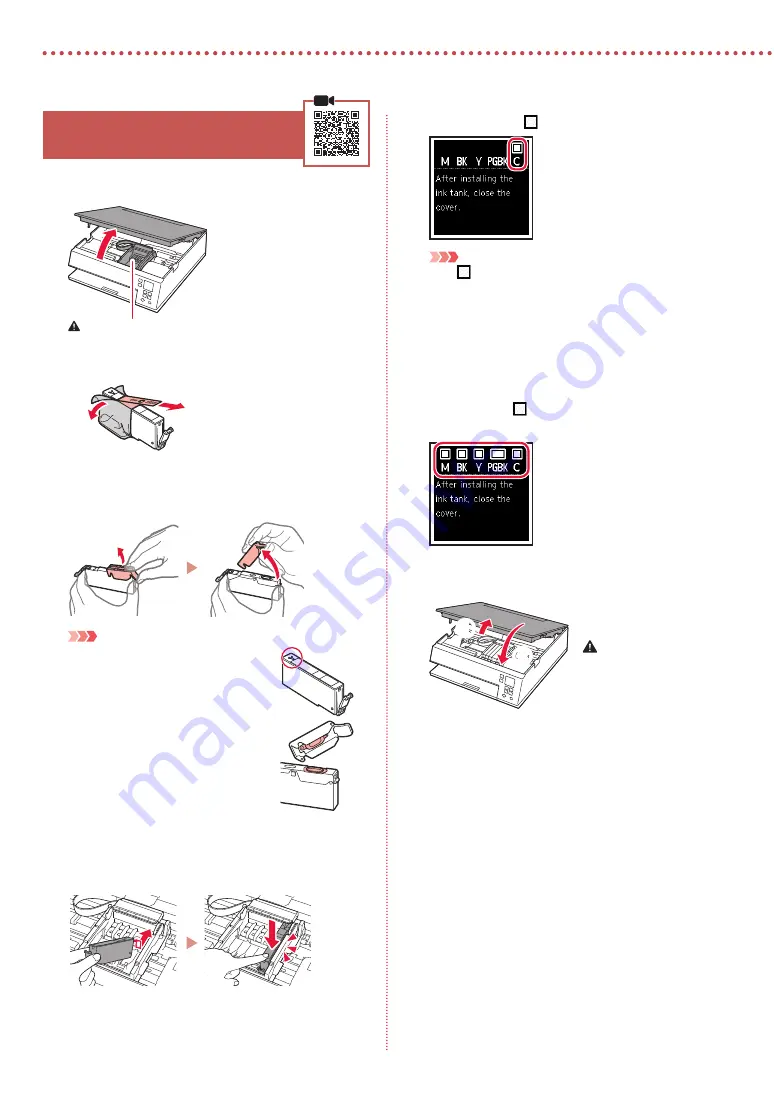
2
Setting Up the Printer
4. Installing the Ink Tanks
1
Open the scanning unit / cover.
Caution
Do not touch the print head holder until it stops moving.
2
Remove the tape and film on the ink tank.
b
a
•
Check that no tape is left over.
3
Slowly remove the orange cap.
Important
•
Do not squeeze the ink tank with the
Y-shaped air hole blocked.
•
Do not touch the areas shown in red.
4
Install the ink tank.
•
Insert the ink tank into the print head and press down
until it clicks.
5
Check that the mark appears on the screen.
Important
If the
mark is not displayed on the screen even though
you have installed the ink tank, the color of the ink tank may
be wrong or you may have installed an ink tank, such as one
with a different model number, that is not supported by this
printer. Either install an ink tank for the correct color or use the
provided ink tank for setup.
6
Repeat steps 2 through 5 to install all the ink
tanks.
•
Check that a mark is displayed on the screen for
each color.
7
Close the scanning unit / cover.
•
The printer will start initializing.
b
a
Caution
Watch your fingers.
Summary of Contents for PIXMA TS6340
Page 45: ...1 1 CD ROM Windows 2 1 2 b a 3 a b 3 1 2 ON 3 OK 4 OK QR 5 OK...
Page 46: ...2 4 1 2 b a 3 Y 4 5 6 2 5 7 b a...
Page 47: ...3 5 1 OK 2 a b 3 Letter A4 4 2 Letter A4 a b 5 a b 6 OK 7 OK QR 8...
Page 50: ...6 1 2 a b 3 a b 4 1 2 Letter A4 3 4 5 OK 6 Copy settings OK 7 OK 8 Start...
Page 75: ...RMC Regulatory Model Code K10499 RMC Regulatory Model Code K10574...