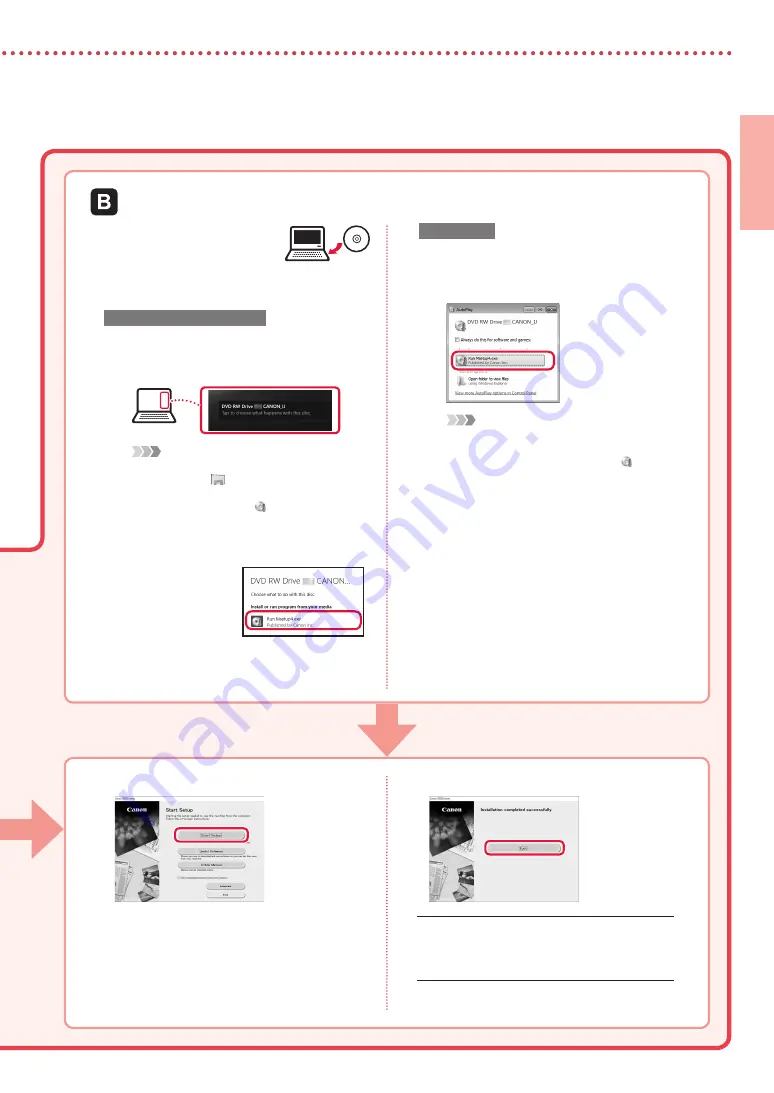
5
ENGLISH
1
Insert the Setup CD-ROM
into your computer.
2
Follow the instructions for your version
of Windows.
Windows 10/Windows 8.1
a
Click on the following message when it
appears on the right-hand side of your
computer screen.
Note
If the message does not appear (or is no longer
visible), click the
File Explorer
icon in the
taskbar. On the left-hand side of the window, click
This PC
. Double click the CD icon that is
displayed on the right-hand side (when the
content of the CD is displayed, and then double
click
Msetup4.exe
). Proceed to
c
.
b
Click
Run
Msetup4.exe
.
c
If the
User Account Control
dialog box
appears, click
Yes
.
Windows 7
a
Click
Run Msetup4.exe
.
•
When the
AutoPlay
screen appears, click
Run Msetup4.exe
.
Note
If the
AutoPlay
screen does not appear, in the
Start menu, click
Computer
. On the right-hand
side of the window, double click the CD icon
(when the content of the CD is displayed, double
click
Msetup4.exe
).
b
If the
User Account Control
dialog box
appears, click
Continue
.
3
Proceed to step 9 below.
Using the Setup CD-ROM (Windows Only) Provided
9
Click
Start Setup
.
10
Follow the on-screen instructions.
•
These operations may take some time.
11
When the following screen appears, click
Exit
.
Your printer is now connected to your computer.
To connect a smartphone as well, see "6-b.
Connecting to a Smartphone" on page 6.








































