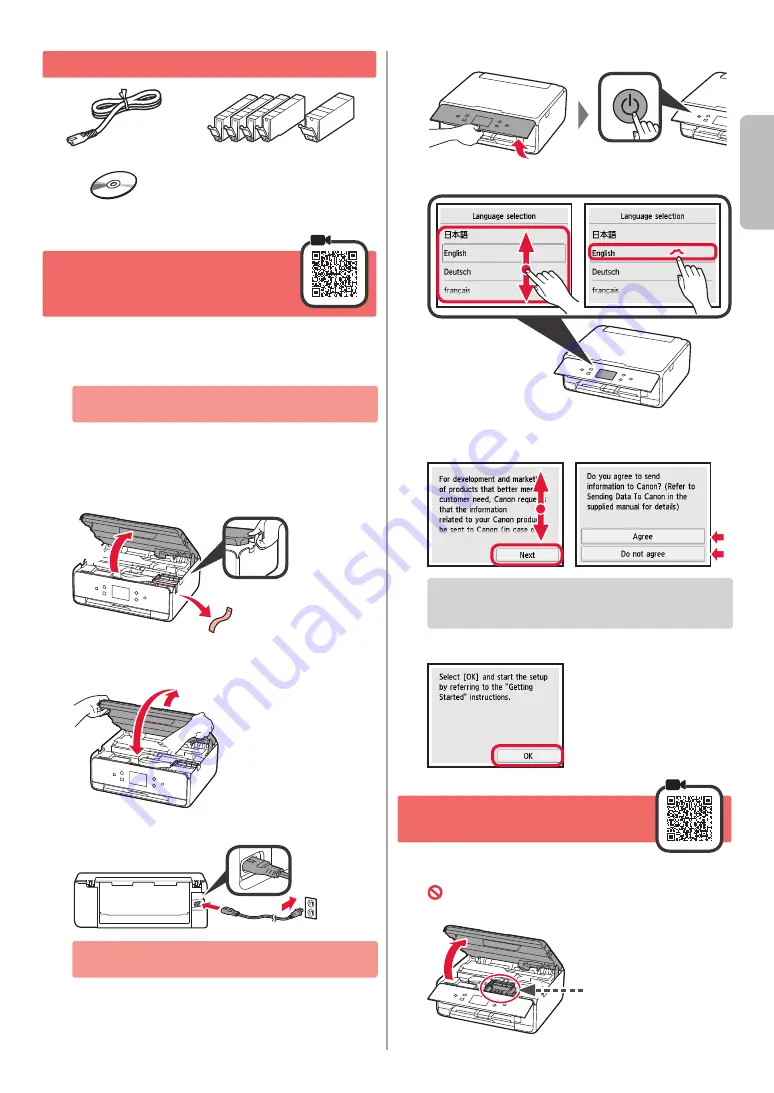
1
ENGLISH
1. Checking Included Items
□ Setup CD-ROM for
Windows PC
□ Power cord
□ Safety and Important Information
□ Ink tanks for setup
□ Getting Started (this manual)
2. Removing Packing
Materials / Turning on
Printer
1
Remove the packing materials (such as orange
tape and protective film on the touch screen) from
outside the printer.
Using the printer with the protective film attached
may cause malfunction.
2
a
Hook the hollows on the both sides of
the printer with your fingers and open the
scanning unit / cover.
b
Remove the orange tape.
b
a
3
LIFT UP the scanning unit / cover, and then close
it.
4
Connect the power cord diagonally from the back.
Back
Do not connect any cables except the power cord
yet.
5
Lift the operation panel and press the
ON
button.
6
Drag the screen and tap the language to select.
7
Read the messages and follow the on-screen
instructions.
For details about information that is sent to Canon,
refer to "Sending Data To Canon" in
Safety and
Important Information
.
8
Select
OK
.
3. Installing Ink Tank
1
Open the scanning unit / cover.
Do not touch the print head holder (A) until it
stops.
(A)


















