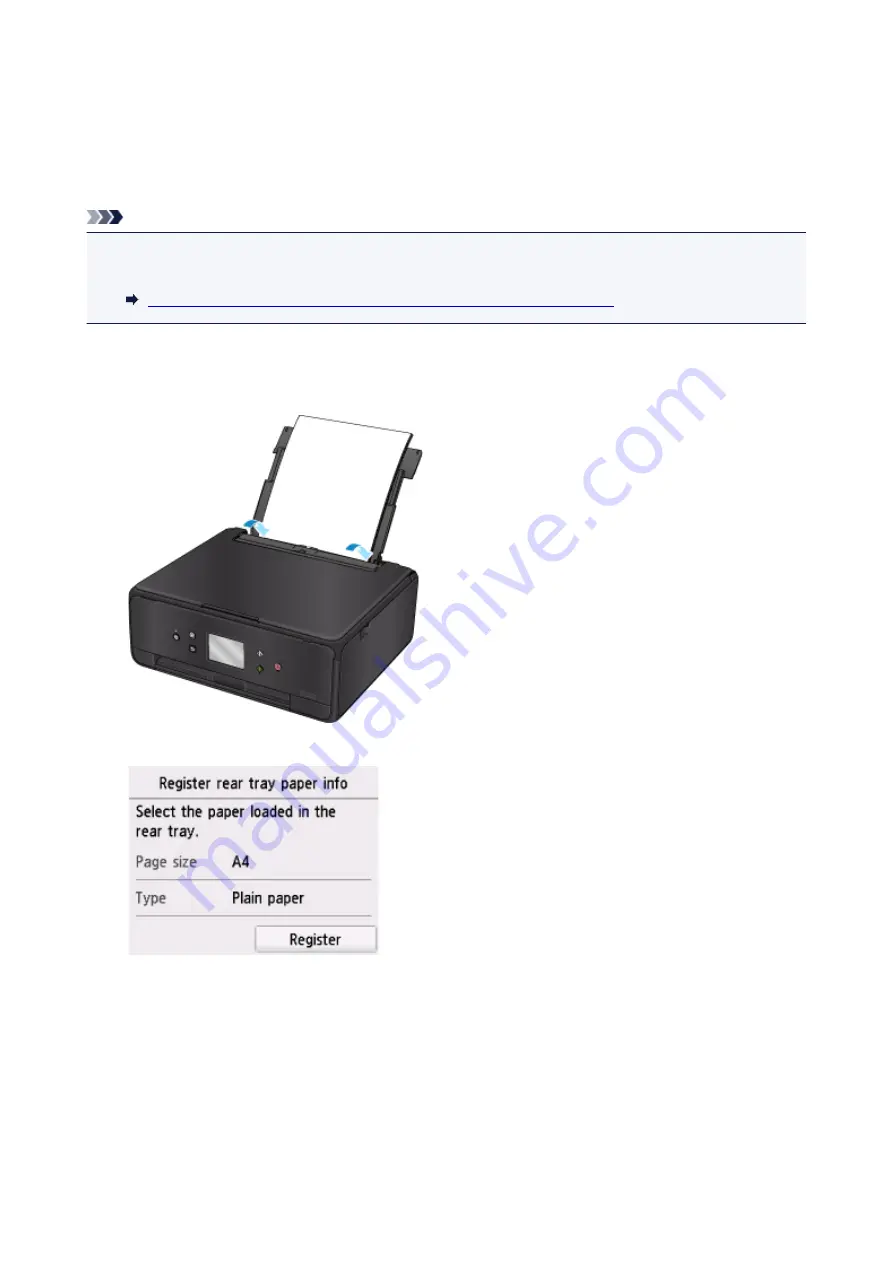
Paper Settings
By registering the paper size and the media type loaded on the rear tray or in the cassette, you can prevent
the printer from misprinting by displaying the message before printing starts when the paper size or the
media type of the loaded paper differs from the print settings.
Note
• The default display setting is different between when you print or copy from the operation panel of the
printer and when you print using the printer driver.
Default Setting for Displaying the Message which Prevents Misprinting
After loading paper:
•
When you close the feed slot cover:
The screen to register the rear tray paper information is displayed.
Register the paper size and the media type according to the loaded paper.
255
Summary of Contents for PIXMA TS6000 Series
Page 19: ...Basic Operation Printing Photos from a Computer Copying 19...
Page 30: ...Handling Paper Originals Ink Tanks etc Loading Paper Loading Originals Replacing Ink Tanks 30...
Page 55: ...55...
Page 69: ...For Mac OS Adjusting Print Head Position 69...
Page 87: ...Transporting Your Printer Legal Restrictions on Scanning Copying Specifications 87...
Page 88: ...Safety Safety Precautions Regulatory Information WEEE EU EEA 88...
Page 102: ...Main Components and Their Use Main Components Power Supply Using the Operation Panel 102...
Page 103: ...Main Components Front View Rear View Inside View Operation Panel 103...
Page 122: ...The Page Setup tab is displayed again 122...
Page 131: ...For more on setting items on the operation panel Setting Items on Operation Panel 131...
Page 140: ...Language selection Changes the language for the messages and menus on the touch screen 140...
Page 147: ...Network Connection Network Connection Tips 147...
Page 189: ...Note Selecting Scaled changes the printable area of the document 189...
Page 225: ...Displaying the Print Results before Printing 225...
Page 299: ...ScanGear Scanner Driver Screens Basic Mode Tab Advanced Mode Tab 299...
Page 385: ...Scanning Problems Scanner Does Not Work ScanGear Scanner Driver Does Not Start 385...
Page 397: ...Errors and Messages An Error Occurs Message Appears 397...
Page 430: ...1660 Cause An ink tank is not installed What to Do Install the ink tank 430...
















































