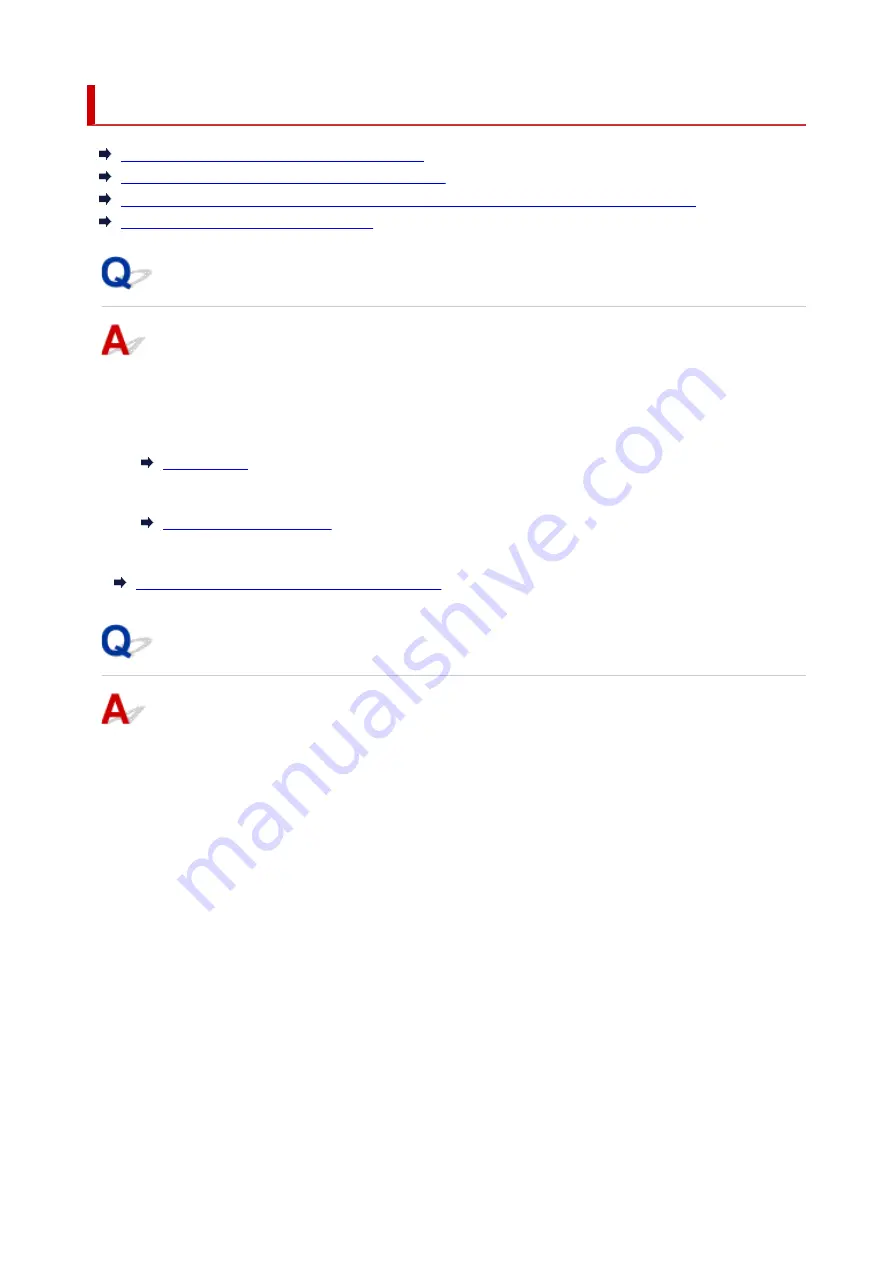
Checking Network Information
Checking Printer IP Address or MAC Address
Checking Computer IP Address or MAC Address
Checking Communication Between the Computer, the Printer, and the Wireless Router
Checking Network Setting Information
Checking Printer IP Address or MAC Address
To check the printer's IP address or MAC address, display it using the operation panel of the printer or
print out the network setting information of the printer.
• Display on the LCD.
• Print the network settings.
For Windows, you can check the network setting information on the computer screen.
Canon IJ Network Device Setup Utility Screen
Checking Computer IP Address or MAC Address
To check the IP Address or MAC address of your computer, follow the instructions below.
•
For Windows:
1.
Select
Command Prompt
as shown below.
In Windows 10, right-click
Start
and select
Command Prompt
.
In Windows 8.1, select
Command Prompt
from the
Start
screen. If
Command Prompt
is not
displayed on the
Start
screen, select the
Search
charm and search for "
Command Prompt
".
In Windows 7, click
Start
>
All Programs
>
Accessories
>
Command Prompt
.
2.
Enter "ipconfig/all" and press
Enter
.
The IP address and MAC address of your computer appear. If your computer is not connected to a
network, the IP address does not appear.
•
For macOS:
1.
Select
System Preferences
from Apple menu, and then click
Network
.
373
Summary of Contents for PIXMA TS5300 Series
Page 1: ...TS5300 series Online Manual English ...
Page 9: ...2113 452 2114 455 4103 458 5011 459 5012 460 5100 461 5200 462 5B02 463 6000 464 C000 465 ...
Page 77: ... TR9530 series TS3300 series E3300 series 77 ...
Page 90: ...90 ...
Page 100: ...100 ...
Page 131: ...131 ...
Page 133: ...Safety Safety Precautions Regulatory Information WEEE EU EEA 133 ...
Page 154: ...9 Attach the protective material to the printer when packing the printer in the box 154 ...
Page 158: ...Main Components Front View Rear View Inside View Operation Panel 158 ...
Page 187: ...Setting Items on Operation Panel 187 ...
Page 235: ...Note Selecting Scaled changes the printable area of the document 235 ...
Page 253: ...In such cases take the appropriate action as described 253 ...
Page 287: ...Printing Using Canon Application Software Easy PhotoPrint Editor Guide 287 ...
Page 306: ...Note To set the applications to integrate with see Settings Dialog Box 306 ...
Page 319: ...ScanGear Scanner Driver Screens Basic Mode Tab Advanced Mode Tab 319 ...
Page 372: ...Other Network Problems Checking Network Information Restoring to Factory Defaults 372 ...
Page 403: ...Scanning Problems Windows Scanning Problems 403 ...
Page 404: ...Scanning Problems Scanner Does Not Work ScanGear Scanner Driver Does Not Start 404 ...
Page 417: ...Errors and Messages When Error Occurred Message Support Code Appears 417 ...
Page 451: ...Changing the Printer Operation Mode Windows Changing the Printer Operation Mode macOS 451 ...
Page 457: ...Changing the Printer Operation Mode Windows Changing the Printer Operation Mode macOS 457 ...






























