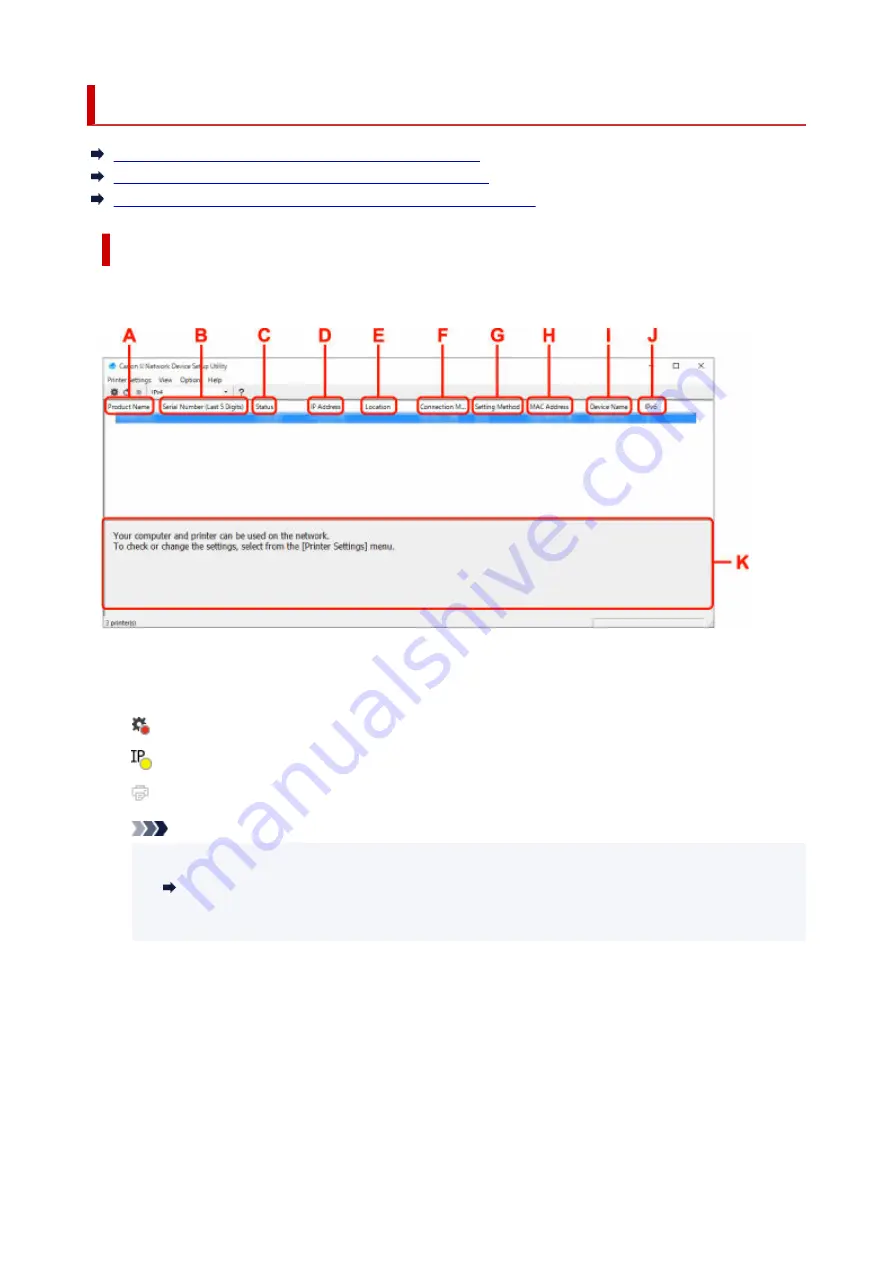
Canon IJ Network Device Setup Utility Screen
Items on Canon IJ Network Device Setup Utility Screen
Menus on Canon IJ Network Device Setup Utility Screen
Items on Canon IJ Network Device Setup Utility Screen Toolbar
Items on Canon IJ Network Device Setup Utility Screen
The screen below appears when you start up IJ Network Device Setup Utility and select
Printer Network
Setup
. Detected printers are listed on the screen and the items below are shown.
A: Product Name
Displays the product name of detected printer. The icon below appears on the left if the printer cannot
be used.
: Appears when the printer requires setup or has not been configured.
: Appears when the IP address is duplicated to another printer.
: Appears when you cannot communicate with the printer.
Note
• If a printer you want to use is not detected, try to set the criteria for printer search.
•
Setting Criteria for Printer Search/Searching Specific Printer
• Right-clicking a printer displays setting items or items to confirm.
•
B: Serial Number (Last 5 Digits)
Displays the last five digits of printer's serial number.
C: Status
Displays the printer status as shown below.
•
Available
•
Indicates the printer is available.
•
Setup Completed
•
51
Summary of Contents for PIXMA TS3520
Page 1: ...TS3500 series Online Manual English...
Page 67: ...TR9530 series TS3300 series E3300 series 67...
Page 69: ...Loading Paper Loading Plain Paper Photo Paper 69...
Page 75: ...Loading Originals Loading Originals on Platen Supported Originals 75...
Page 104: ...Safety Safety Precautions Regulatory Information WEEE 104...
Page 127: ...Main Components and Their Use Main Components Power Supply Indication of LCD 127...
Page 128: ...Main Components Front View Rear View Inside View Operation Panel 128...
Page 225: ...Printing Using Canon Application Software Easy PhotoPrint Editor Guide 225...
Page 235: ...Scanning Scanning from Computer Windows Scanning from Computer macOS 235...
Page 239: ...Note To set the applications to integrate with see Settings Dialog Box 239...
Page 252: ...ScanGear Scanner Driver Screens Basic Mode Tab Advanced Mode Tab 252...
Page 297: ...Other Network Problems Checking Network Information Restoring to Factory Defaults 297...
Page 331: ...Scanning Problems Windows Scanning Problems 331...
Page 332: ...Scanning Problems Scanner Does Not Work ScanGear Scanner Driver Does Not Start 332...
Page 343: ...Errors and Messages When Error Occurred Message Support Code Appears 343...






























