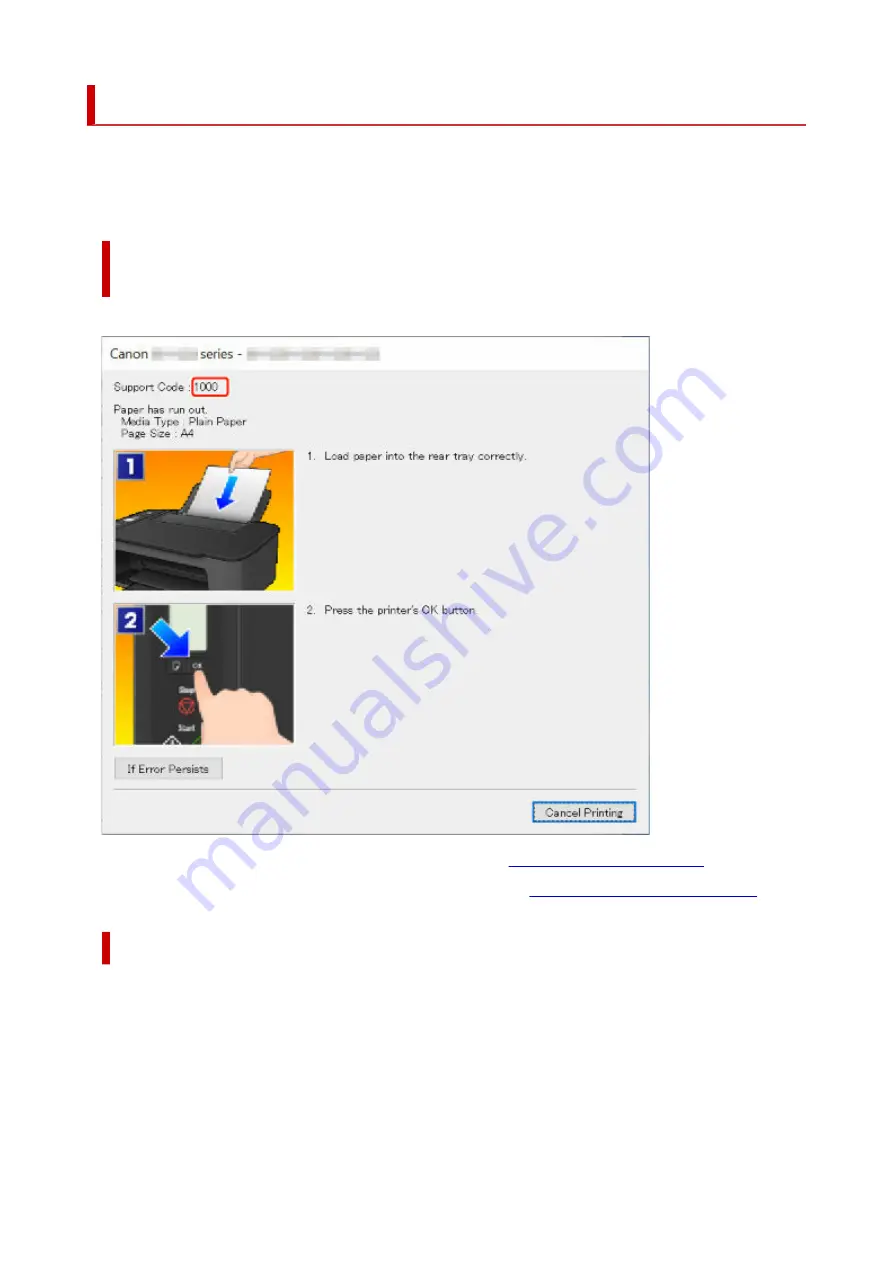
When Error Occurred
If an error occurs in printing, for example, if the paper runs out or jams, a troubleshooting message appears
on the computer screen. For some errors, a support code (error number) is also displayed.
On the printer's LCD, an error code is displayed.
When a Support Code and a Message are displayed on the Computer
Screen (Windows):
Take the appropriate action described in the message.
For details on how to resolve errors with Support Codes, see
List of Support Code for Error
For details on how to resolve errors without Support Codes, see
Message (Support Code) Appears
.
When an Error Code is displayed on the Printer's LCD:
The error code appears on the printer's LCD one by one.
If the error code is "E03":
344
Summary of Contents for PIXMA TS3520
Page 1: ...TS3500 series Online Manual English...
Page 67: ...TR9530 series TS3300 series E3300 series 67...
Page 69: ...Loading Paper Loading Plain Paper Photo Paper 69...
Page 75: ...Loading Originals Loading Originals on Platen Supported Originals 75...
Page 104: ...Safety Safety Precautions Regulatory Information WEEE 104...
Page 127: ...Main Components and Their Use Main Components Power Supply Indication of LCD 127...
Page 128: ...Main Components Front View Rear View Inside View Operation Panel 128...
Page 225: ...Printing Using Canon Application Software Easy PhotoPrint Editor Guide 225...
Page 235: ...Scanning Scanning from Computer Windows Scanning from Computer macOS 235...
Page 239: ...Note To set the applications to integrate with see Settings Dialog Box 239...
Page 252: ...ScanGear Scanner Driver Screens Basic Mode Tab Advanced Mode Tab 252...
Page 297: ...Other Network Problems Checking Network Information Restoring to Factory Defaults 297...
Page 331: ...Scanning Problems Windows Scanning Problems 331...
Page 332: ...Scanning Problems Scanner Does Not Work ScanGear Scanner Driver Does Not Start 332...
Page 343: ...Errors and Messages When Error Occurred Message Support Code Appears 343...






























