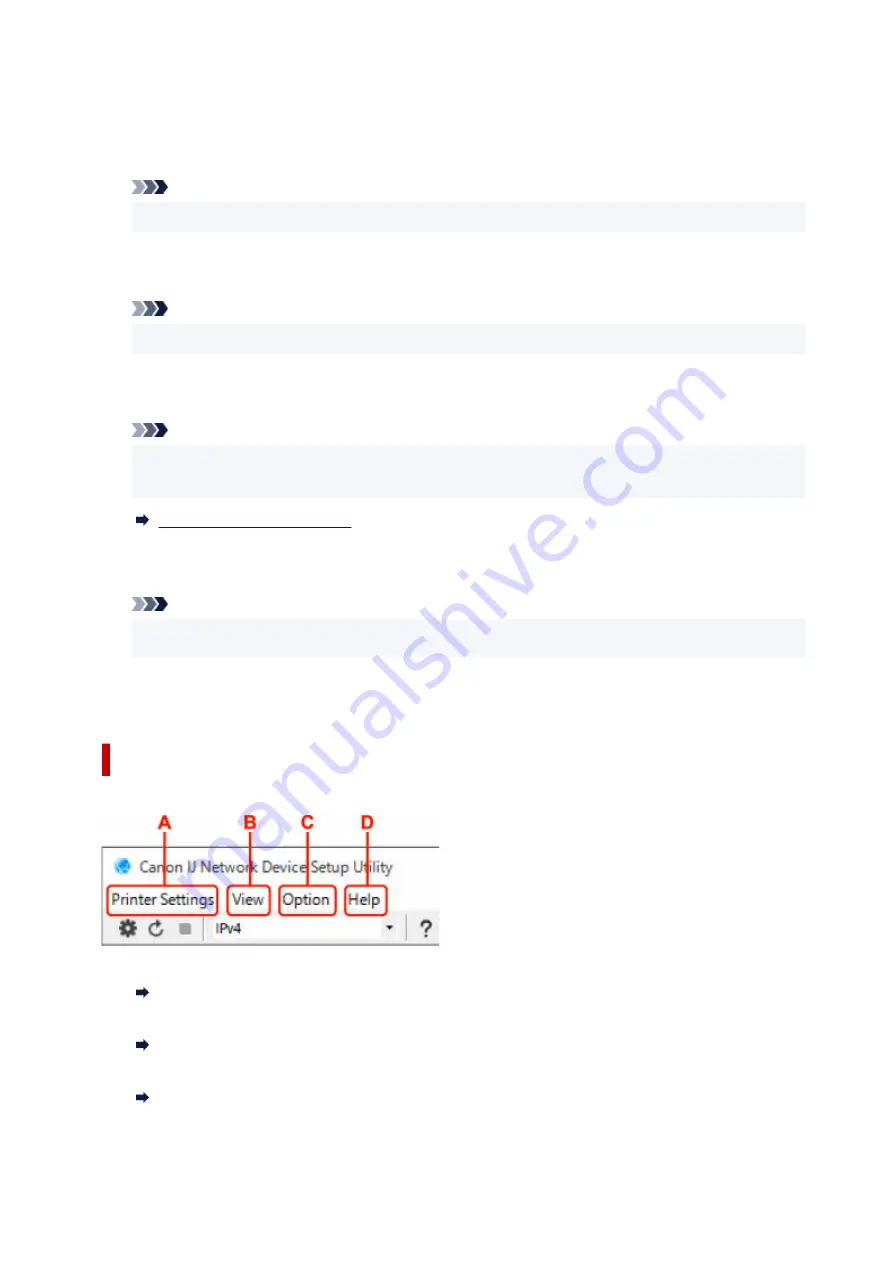
Appears if the printer is used by IP address specified automatically.
•
Manual
•
Appears if the printer is used by IP address specified manually.
Note
• If
USB
is selected from the pulldown menu on the toolbar, "-" is displayed.
H: MAC Address
Displays the MAC address of the detected printer.
Note
• If
USB
is selected from the pulldown menu on the toolbar, "-" is displayed.
I: Device Name
Displays the printer device name if it is registered.
Note
• If
USB
is selected from the pulldown menu on the toolbar, nothing is displayed.
• The printer with
Requires Setup
displayed on
Status
is not displayed.
J: IPv6
On
appears when an IPv6 address is assigned for the printer.
Note
• If
USB
is selected from the pulldown menu on the toolbar, "-" is displayed.
•
K: Displays the printer status and operation guides.
Selecting a printer from the printer list displays its current status and what to do next.
Menus on Canon IJ Network Device Setup Utility Screen
This section describes menus on
Canon IJ Network Device Setup Utility
screen.
A: Printer Settings menu
Printer Settings Menu
B: View menu
View Menu
C: Option menu
Option Menu
53
Summary of Contents for PIXMA TS3520
Page 1: ...TS3500 series Online Manual English...
Page 67: ...TR9530 series TS3300 series E3300 series 67...
Page 69: ...Loading Paper Loading Plain Paper Photo Paper 69...
Page 75: ...Loading Originals Loading Originals on Platen Supported Originals 75...
Page 104: ...Safety Safety Precautions Regulatory Information WEEE 104...
Page 127: ...Main Components and Their Use Main Components Power Supply Indication of LCD 127...
Page 128: ...Main Components Front View Rear View Inside View Operation Panel 128...
Page 225: ...Printing Using Canon Application Software Easy PhotoPrint Editor Guide 225...
Page 235: ...Scanning Scanning from Computer Windows Scanning from Computer macOS 235...
Page 239: ...Note To set the applications to integrate with see Settings Dialog Box 239...
Page 252: ...ScanGear Scanner Driver Screens Basic Mode Tab Advanced Mode Tab 252...
Page 297: ...Other Network Problems Checking Network Information Restoring to Factory Defaults 297...
Page 331: ...Scanning Problems Windows Scanning Problems 331...
Page 332: ...Scanning Problems Scanner Does Not Work ScanGear Scanner Driver Does Not Start 332...
Page 343: ...Errors and Messages When Error Occurred Message Support Code Appears 343...
















































