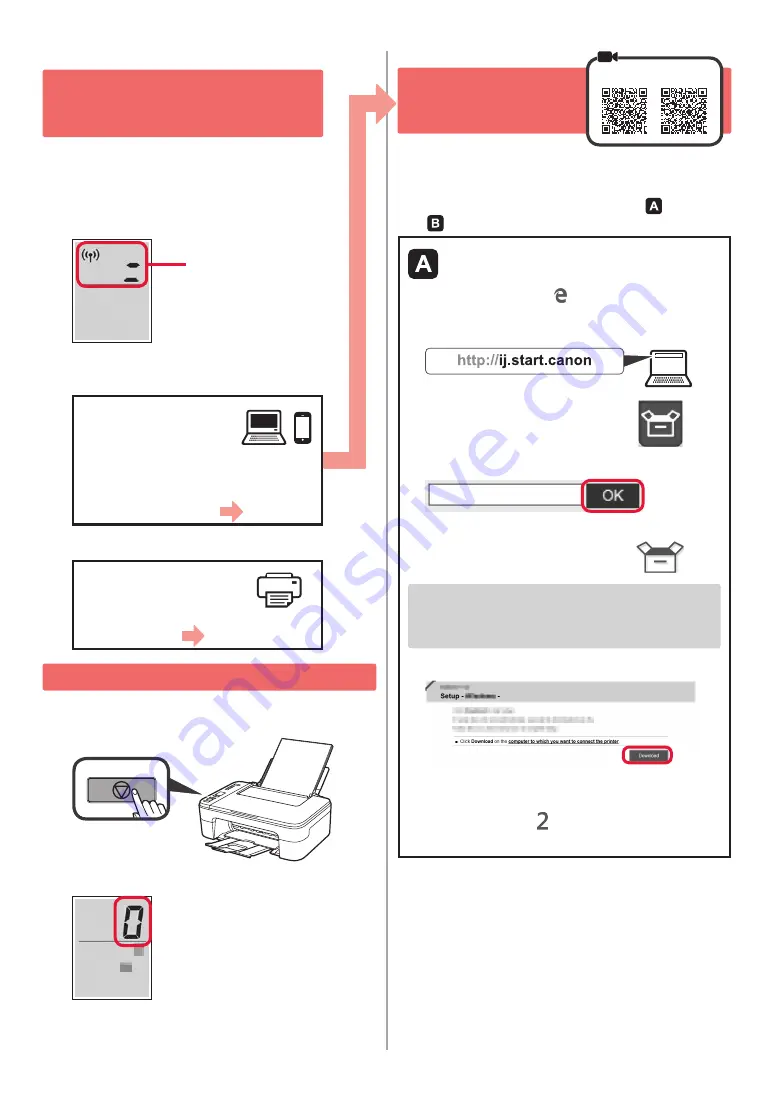
4
5. Select Whether or Not to
Connect to Computer or
Smartphone
In the following description, smartphones and tablet
devices are collectively described as smartphone.
1
Confirm that the screen appears as shown
below.
Flashing
2
Proceed to a step according to how you use
the printer.
To use the printer
by connecting
to a computer or
smartphone
For smartphones only
page
6
To use the printer
without connecting
to a computer or
smartphone
6-A
6-A. Use Only Printer
1
Press the
Stop
button on the printer.
2
Confirm that the screen appears as shown below.
The setup is now complete.
6-B. Connecting to
Computer
Windows
Mac OS
You need a connection setup for each computer. Proceed
with the setup from step
1
for each computer.
1
Start the setup file for either method or method
.
Downloading from the Internet
a
Open a web browser ( etc.) on your computer.
b
Input the following URL and access the
Canon
website.
c
Select
Set Up
.
d
Input the model name of your printer and click
OK
.
You can select a model name from the list.
e
Click
Setup
.
The procedures for Windows
and
Mac OS are shown
below. If you are using a computer with an OS other
than Windows
or
Mac OS, such as a Chrome OS, do
the setup according to the on-screen instructions.
f
Click
Download
and download the setup file.
g
Execute the downloaded file.
Proceed to step on the next page to
continue.





















