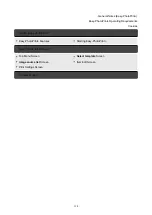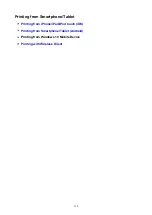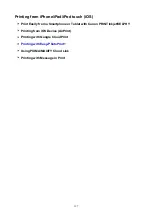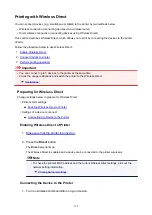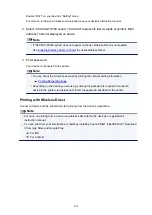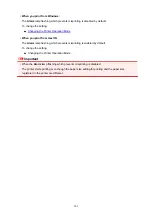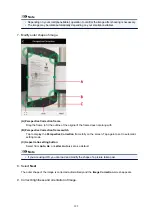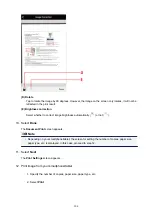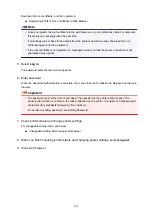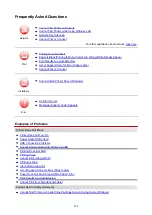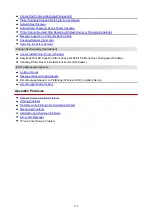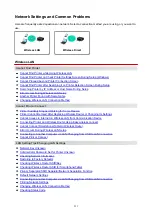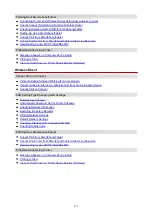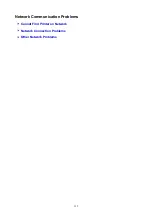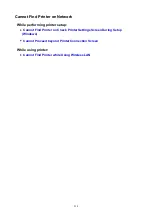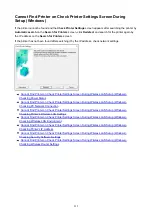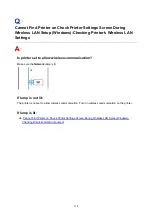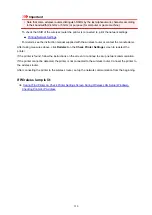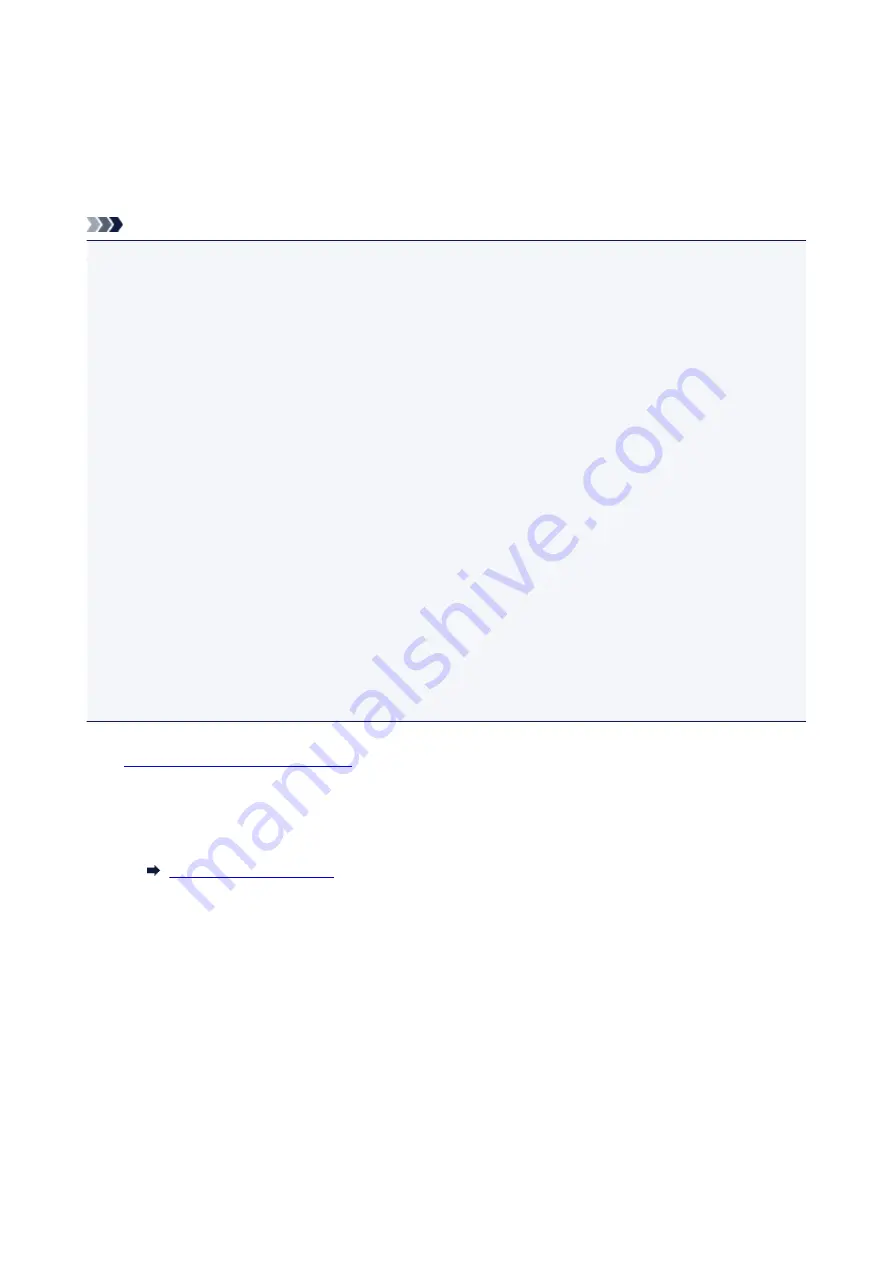
Changing Settings Using Web Browser
You can check the printer status and change the printer settings using the web browser on your
smartphone, tablet, or computer.
To check the printer status and to change the printer settings, display "Remote UI" on the web browser.
Note
• Remote UI is a software that enables you to perform operations, which are usually performed on the
printer's operation panel, using a Web browser over a network.
LAN connection with the printer is required to use Remote UI.
• You can use Remote UI on the following OS and the web browser.
• iOS device
OS: iOS 8.0 or later
Web browser: iOS standard Web browser (Mobile Safari)
• Android device
OS: Android 4.1 or later
Web browser: Android standard Web browser (Browser or Chrome)
• macOS device
OS: Mac OS X 10.9 or later
Web browser: Safari 7.0 or later
• Windows device
OS: Windows 7 SP1 or later
Web browser: Internet Explorer 11 or later, Google Chrome, or Mozilla Firefox
1.
Make sure printer is turned on.
2. Check printer's IP address.
Check the printer's IP address by printing network settings information.
3. Open web browser on your smartphone, tablet, or computer and enter IP address.
Enter as following in the URL field of the web browser.
http://XXX.XXX.XXX.XXX
Enter the IP address in "XXX.XXX.XXX.XXX".
When you access, "Remote UI" will be displayed on the web browser on your smartphone, tablet, or
computer.
4. If you display Remote UI for the first time on your smartphone, tablet, or computer, select
For secure communication
.
207
Summary of Contents for PIXMA TS302
Page 8: ...4102 336 4103 337 5100 338 5200 339 5B00 340 6000 341...
Page 23: ...Basic Operation Printing Photos from a Computer Printing Photos from a Smartphone Tablet 23...
Page 45: ...Handling Paper FINE Cartridges etc Loading Paper Replacing a FINE Cartridge 45...
Page 46: ...Loading Paper Loading Plain Paper Photo Paper 46...
Page 51: ...Replacing a FINE Cartridge Replacing a FINE Cartridge Ink Tips 51...
Page 72: ...72...
Page 74: ...Safety Safety Precautions Regulatory Information WEEE EU EEA 74...
Page 95: ...Main Components and Their Use Main Components Power Supply 95...
Page 96: ...Main Components Front View Rear View Inside View Operation Panel 96...
Page 145: ...Note Selecting Scaled changes the printable area of the document 145...
Page 158: ...In such cases take the appropriate action as described 158...
Page 247: ...Other Network Problems Checking Network Information Restoring to Factory Defaults 247...
Page 263: ...Problems while Printing from Smartphone Tablet Cannot Print from Smartphone Tablet 263...
Page 306: ...Errors and Messages An Error Occurs Message Support Code Appears 306...