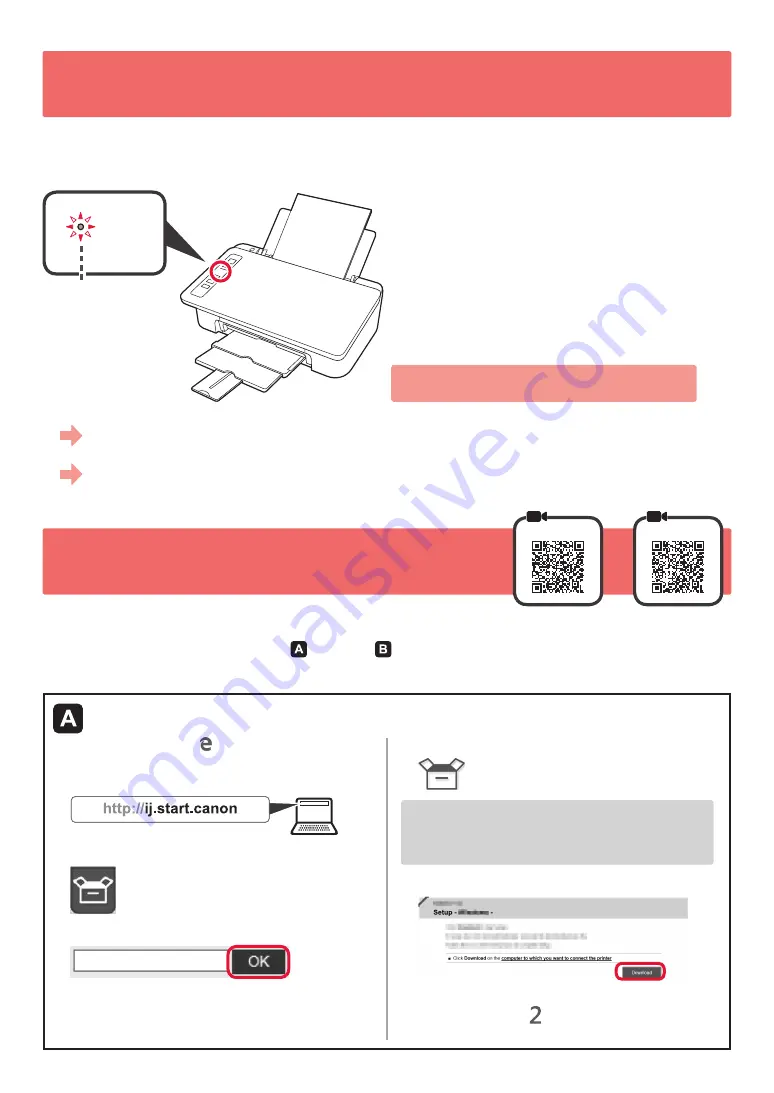
4
5. Preparing for Connection
From here on, the procedure differs depending on the device used to connect to the printer.
First, after checking that the
Wireless
lamp is flashing
2
times at a time, proceed to the following operations.
In the following description, smartphones and tablet devices are collectively described as smartphone.
When the
Wireless
lamp does not flash, try again
from chapter
2
"Remove Tape and Turn on".
Wireless
Flashing
•
To use the printer by connecting only to a computer or both to a computer and smartphone
"
6-A. Connecting to Computer"
•
To use the printer by connecting only to a smartphone
"
6-B. Connecting to Smartphone" on page 6
6-A. Connecting to Computer
macOS
Windows
You need a connection setup for each computer. Proceed with the setup from step
1
for each computer.
1
Start the setup file for either method or method
.
a
Open a web browser ( etc.) on your computer.
b
Input the following URL and access the Canon
website.
c
Select
Set Up
.
d
Input the model name of your printer and click
OK
.
You can select a model name from the list.
e
Click
Setup
.
The procedures for Windows
and
macOS are shown
below. If you are using a computer with an OS other
than
Windows or macOS, such as a Chrome OS, do
the setup according to the on-screen instructions.
f
Click
Download
and download the setup file.
g
Execute the downloaded file.
Proceed to step on the next page to
continue.
Downloading from the Internet





















